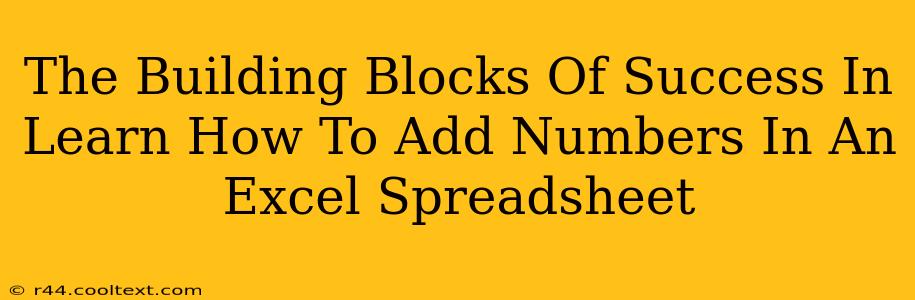Adding numbers in Excel might seem basic, but mastering it is a fundamental building block for more advanced spreadsheet skills. This guide will walk you through various methods, from simple addition to using powerful functions, ensuring you're well-equipped to handle any numerical task within Excel.
Why Learn to Add Numbers in Excel?
Before diving into the how, let's understand the why. Excel's power lies in its ability to automate calculations. Learning to add numbers efficiently saves time, reduces errors, and allows you to focus on analyzing data rather than manually crunching numbers. This skill is crucial for:
- Financial Modeling: Creating budgets, tracking expenses, and projecting profits.
- Data Analysis: Calculating sums, averages, and other key metrics from datasets.
- Project Management: Tracking progress, calculating timelines, and managing resources.
- Everyday Tasks: Quickly summing up lists of numbers for personal or professional use.
Simple Addition: The Basics
The simplest way to add numbers in Excel is by using the = sign followed by the numbers you want to add. For example:
=10 + 20 + 30
This formula will return the sum, 60. You can replace these numbers with cell references. If you have the numbers 10, 20, and 30 in cells A1, A2, and A3 respectively, the formula would be:
=A1 + A2 + A3
This approach works well for a small number of values but becomes cumbersome for larger datasets.
The SUM Function: A More Efficient Approach
For larger datasets, the SUM function is significantly more efficient. This function allows you to add a range of cells. For instance, to add the numbers in cells A1 to A10, you would use:
=SUM(A1:A10)
The : denotes a range of cells. You can also add individual cells and ranges within a single SUM function:
=SUM(A1, A5, B1:B5)
This flexibility makes the SUM function incredibly versatile for a wide range of addition tasks.
Beyond Basic Addition: Advanced Techniques
Once you master basic addition, you can explore more advanced techniques:
Adding with Criteria: The SUMIF Function
The SUMIF function allows you to add numbers based on specific criteria. For example, to sum only the values in column B that correspond to "Apples" in column A, you would use:
=SUMIF(A:A,"Apples",B:B)
This powerful function opens up possibilities for conditional summing, essential for data analysis.
Adding with Multiple Criteria: The SUMIFS Function
For more complex scenarios involving multiple criteria, use the SUMIFS function. This function allows you to specify multiple conditions that must be met for a value to be included in the sum. The syntax is similar to SUMIF but allows for multiple criteria ranges and criteria.
Mastering Excel: A Continuous Journey
Learning to add numbers in Excel is just the first step on a journey of mastering this powerful tool. By understanding the various methods, from simple addition to advanced functions, you'll be well-equipped to tackle increasingly complex data analysis tasks. Practice consistently, explore different functions, and don't hesitate to experiment – that's how true mastery is achieved. Remember to utilize online resources and tutorials to further enhance your Excel skills and unlock its full potential.