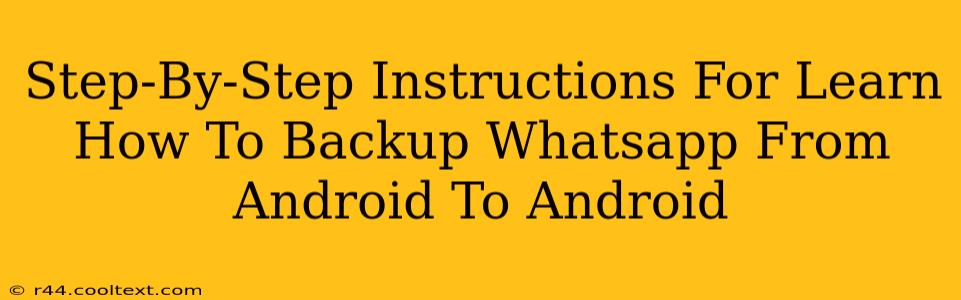Backing up your WhatsApp chats is crucial for preserving your valuable conversations, photos, and videos. This guide provides a comprehensive, step-by-step walkthrough on how to seamlessly transfer your WhatsApp data from one Android device to another. We'll cover both methods: using Google Drive and using local backup.
Method 1: Backing Up WhatsApp Using Google Drive
This method requires both your old and new Android phones to have Google accounts configured and sufficient Google Drive storage.
Step 1: Prepare Your Old Android Phone
- Open WhatsApp: Launch the WhatsApp application on your old Android phone.
- Access Settings: Tap the three vertical dots in the upper right corner to open the menu, then select "Settings."
- Navigate to Chats: Choose "Chats," then "Chat backup."
- Initiate Backup: Tap "Back Up" to start the backup process. Ensure you're connected to Wi-Fi for a smoother, faster backup. You can choose to include videos in your backup, but this will take longer and use more storage space.
Step 2: Prepare Your New Android Phone
- Install WhatsApp: Download and install WhatsApp on your new Android phone from the Google Play Store.
- Verify Your Number: Register your phone number with WhatsApp on your new device.
- Restore from Google Drive: During the setup process, WhatsApp will prompt you to restore your chat history from a Google Drive backup. Follow the on-screen instructions; you'll need to select the correct Google account associated with your old phone's backup.
Step 3: Verify and Enjoy
Once the restore process is complete, all your WhatsApp chats, photos, and videos (if included in the backup) should be available on your new Android phone.
Method 2: Local Backup (Using Internal Storage)
This method involves directly transferring the WhatsApp backup folder from your old phone to your new phone. This is generally faster but more technically involved and requires a file manager app.
Step 1: Backing Up Locally on Your Old Phone
- Backup Your WhatsApp Data (if not already done): In your WhatsApp settings (Chats > Chat backup), initiate a local backup of your chats.
- Locate the Backup Folder: You'll need a file manager app (many are available on the Google Play Store). Use it to locate the WhatsApp backup folder. The exact location might vary slightly depending on your Android version but it's usually found within the "Databases" folder.
Step 2: Transferring the Backup
- Transfer the folder: There are several ways to transfer the folder:
- Directly Copy: If both phones support USB OTG (On-The-Go), you could connect them directly and copy the folder.
- Using Cloud Storage: Use a cloud storage service like Google Drive, Dropbox, or OneDrive to upload the backup folder from your old phone and download it to your new phone.
- Email: If the folder size is small enough, you could potentially email it to yourself.
Step 3: Restoring on Your New Phone
- Install WhatsApp: Make sure WhatsApp is installed on your new phone.
- Locate the Backup Folder: Use your file manager app to find the WhatsApp backup folder you transferred.
- Install to Correct Location: It's crucial to move the database file to the correct location in your new phone's file storage, usually within the WhatsApp/Databases folder.
- Open WhatsApp: Open the WhatsApp app. It should automatically detect the backup and prompt you to restore it.
Important Considerations:
- Sufficient Storage: Ensure you have enough storage space on both your old and new Android phones for the backup process.
- Wi-Fi Connection: Using Wi-Fi is recommended to avoid data charges and ensure a smooth backup.
- Backup Frequency: Regularly back up your WhatsApp data to protect your important information.
By following these steps, you can successfully transfer your WhatsApp data from your old Android phone to your new one, preserving your valuable conversations and memories. Remember to choose the method that best suits your technical skills and available tools.