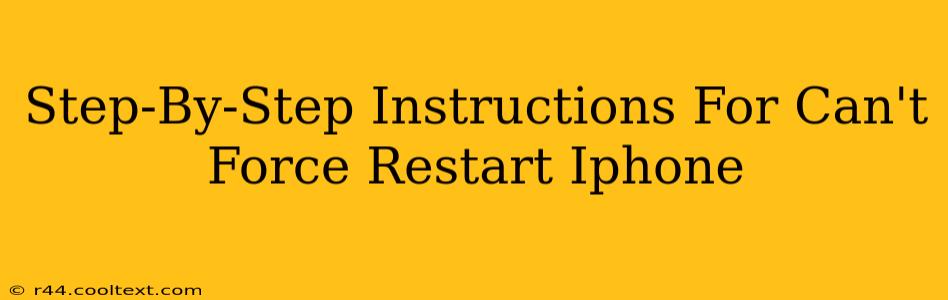Is your iPhone frozen? Completely unresponsive? You're not alone! Many iPhone users experience this frustrating issue. Fortunately, there are several troubleshooting steps you can take to force restart your unresponsive device. This guide provides a step-by-step walkthrough for various iPhone models, ensuring you get your phone back up and running quickly.
Understanding Force Restart vs. Regular Restart
Before we dive into the instructions, it's crucial to understand the difference. A regular restart involves powering your phone off and on again, usually through the power button. A force restart, however, is a more aggressive method used when your iPhone is frozen and unresponsive to normal commands. This procedure forces a system reset, clearing any temporary glitches that may be causing the problem.
Identifying Your iPhone Model
The steps for force restarting your iPhone vary slightly depending on the model. Knowing your iPhone model is crucial to ensure you follow the correct procedure. You can find your iPhone model in your device's settings under "General" -> "About".
Force Restart Instructions:
iPhone 8, iPhone X, iPhone XS, iPhone XR, iPhone 11, iPhone 12, iPhone 13, iPhone 14 and later:
- Press and quickly release the Volume Up button.
- Press and quickly release the Volume Down button.
- Press and hold the Side button (power button). Keep holding until you see the Apple logo appear on the screen. This may take up to 30 seconds.
iPhone 7 and iPhone 7 Plus:
- Press and hold both the Side button (power button) and the Volume Down button simultaneously.
- Continue holding both buttons until the Apple logo appears. This usually takes about 10 seconds.
iPhone 6s and earlier, including iPod touch:
- Press and hold both the Home button and the Top (or Side) button simultaneously.
- Keep holding both buttons until you see the Apple logo. This will take around 10 seconds.
What to Do If Force Restart Doesn't Work:
If you've followed the steps above and your iPhone is still unresponsive, you may have a more serious hardware or software problem. In this case, consider these options:
- Check your charging cable and adapter: A low battery can sometimes cause freezing. Try plugging your iPhone into a known working charger.
- Contact Apple Support: Apple's support team can provide further troubleshooting assistance or arrange for repairs if necessary.
- Visit an Apple Store or Authorized Service Provider: A professional technician can diagnose and fix more complex issues.
Preventing Future Freezes:
While occasional freezes can happen, you can take steps to minimize their frequency:
- Keep your iPhone software updated: Regular software updates often include bug fixes and performance improvements.
- Avoid installing apps from untrusted sources: Malicious apps can cause system instability.
- Regularly restart your iPhone: A simple restart can prevent minor glitches from accumulating.
By following these steps and understanding the nuances of force restarting your specific iPhone model, you can quickly resolve freezing issues and get back to using your device without interruption. Remember to always back up your data regularly to prevent data loss in case of unexpected issues.