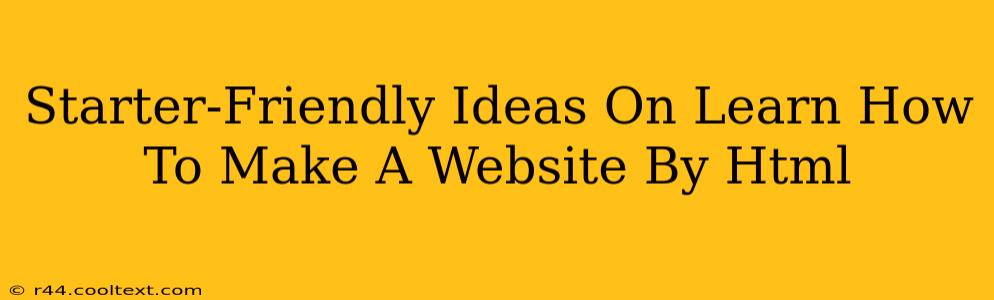So you want to learn how to make a website using HTML? That's fantastic! Building websites can be incredibly rewarding, opening doors to creativity, self-expression, and even career opportunities. This guide offers beginner-friendly ideas and steps to get you started on your HTML journey. We'll focus on practical, hands-on learning, making the process fun and accessible.
Understanding the Fundamentals: What is HTML?
HTML, or HyperText Markup Language, is the foundation of every website you see. It's a coding language that uses tags to structure content. Think of it as the skeleton of your website – it dictates where text, images, and other elements go. Learning HTML is the first crucial step in web development.
Key HTML Elements to Start With:
<html>: The root element, encompassing everything else.<head>: Contains meta-information like the title (what shows up in browser tabs).<body>: Contains the visible content of your webpage.<h1>to<h6>: Heading tags, used for structuring content with different levels of importance.<p>: Paragraph tags for text.<img>: To insert images. Remember to use thesrcattribute to specify the image's location.<a>: The anchor tag, for creating links. Use thehrefattribute to specify the URL.
Your First Website: A Simple "Hello, World!" Page
Let's build your very first webpage! It's surprisingly simple:
<!DOCTYPE html>
<html>
<head>
<title>My First Website</title>
</head>
<body>
<h1>Hello, World!</h1>
<p>This is my first website using HTML.</p>
</body>
</html>
Save this code as an HTML file (e.g., index.html). Open it in your web browser, and you'll see your masterpiece!
Building on the Basics: Adding Images and Links
Now let's make it more interesting. Let's add an image and a link:
<!DOCTYPE html>
<html>
<head>
<title>My Improved Website</title>
</head>
<body>
<h1>Welcome to My Website!</h1>
<p>This is a slightly more advanced example.</p>
<img src="myimage.jpg" alt="My Image"> <!-- Replace myimage.jpg with your image filename -->
<p>Visit <a href="https://www.example.com">Example Website</a></p>
</body>
</html>
Remember to replace "myimage.jpg" with the actual filename of your image and place the image file in the same directory as your HTML file.
Resources for Learning More:
There's a wealth of free resources available online to deepen your HTML knowledge:
- FreeCodeCamp: Offers interactive HTML courses.
- Codecademy: Provides structured HTML learning paths.
- W3Schools: An excellent reference for HTML tags and attributes.
- Mozilla Developer Network (MDN): A comprehensive resource for web technologies.
Practice Makes Perfect: Project Ideas
The best way to learn is by doing! Here are some project ideas to practice your newly acquired HTML skills:
- A simple portfolio website: Showcase your work, skills, and contact information.
- A personal blog: Share your thoughts and ideas.
- A basic landing page: Create a single-page website for a specific product or service.
By consistently practicing and exploring these resources, you'll build a solid foundation in HTML and be well on your way to creating more complex and engaging websites. Remember, start small, celebrate your progress, and have fun!