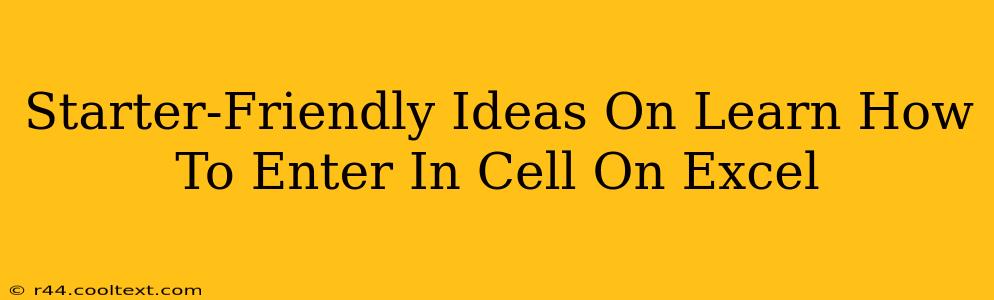So you're ready to dive into the world of Excel, but feel a little overwhelmed? Don't worry! Entering data into cells is the very first step, and it's easier than you think. This guide provides beginner-friendly tips and tricks to get you started. We'll cover everything from basic data entry to understanding cell referencing, ensuring you're comfortable navigating Excel's fundamental elements.
Understanding Excel Cells: Your Data's Home
Before we begin entering data, let's understand what a cell actually is. Think of an Excel spreadsheet as a giant grid. Each tiny box within this grid is a cell. Each cell has a unique address, identified by its column letter (A, B, C, etc.) and row number (1, 2, 3, etc.). For example, the cell at the top-left corner is called A1. This addressing system is crucial for referencing and manipulating your data later.
Entering Data: The Basics
Entering data into a cell is incredibly straightforward. Simply:
- Click on the cell you want to work with. The cell will be highlighted with a bold border.
- Type your data. This could be text, numbers, dates, or even formulas – we'll explore formulas later!
- Press Enter or Tab. This will move your cursor to the next cell, saving the data you entered.
Pro Tip: You can also use the arrow keys on your keyboard to navigate between cells after entering data.
Different Data Types in Excel Cells
Excel handles various data types:
- Numbers: Used for calculations and numerical analysis. Excel automatically recognizes numbers and formats them accordingly.
- Text: Any alphanumeric data, including names, addresses, and descriptions. Excel treats text strings differently than numbers.
- Dates: Excel stores dates as numbers, allowing for date calculations and formatting. You can enter dates manually or use Excel's date functions.
- Formulas: These are expressions that perform calculations or manipulate data. Formulas always begin with an equals sign (=).
Essential Keyboard Shortcuts for Data Entry
Mastering keyboard shortcuts significantly speeds up your workflow:
- Tab: Moves to the next cell to the right.
- Enter: Moves to the next cell below.
- Shift + Enter: Moves to the cell above.
- Ctrl + Enter: Fills the selected range of cells with the entered data.
- Ctrl + ; (semicolon): Inserts the current date.
- Ctrl + Shift + ; (semicolon): Inserts the current time.
Beyond Basic Data Entry: Cell Referencing
Understanding cell referencing is fundamental to using Excel effectively. Cell referencing allows you to use data from one cell in another cell's formula or function. For example, if you have a value in cell A1 and want to add it to the value in cell B1, you would use the formula =A1+B1 in another cell.
This seemingly simple act of entering data is the foundation of everything you'll do in Excel. Practice these techniques, and soon you'll be efficiently managing and analyzing your data! Keep exploring and learning – the possibilities are endless!