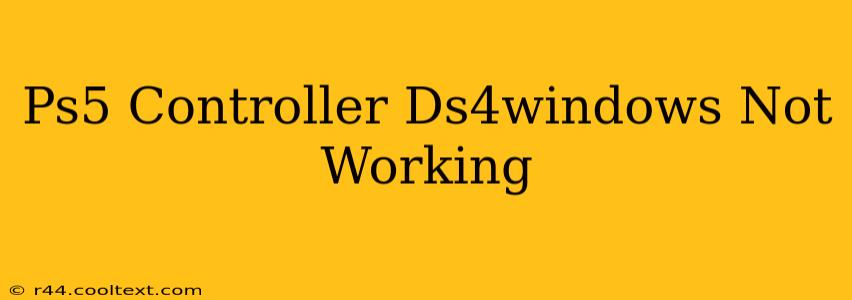Are you experiencing issues getting your PS5 DualSense controller to work with DS4Windows? Don't worry, you're not alone! Many users encounter problems connecting and configuring their PS5 controllers using this popular software. This comprehensive guide will walk you through troubleshooting common problems and getting your controller up and running smoothly.
Understanding the Problem: PS5 Controller and DS4Windows Compatibility
DS4Windows is primarily designed for the PS4 DualShock 4 controller. While it can work with the PS5 DualSense, it's not officially supported, leading to occasional compatibility hiccups. These issues range from simple connection problems to more complex driver conflicts.
Common Reasons Why Your PS5 Controller Isn't Working with DS4Windows
Here's a breakdown of the most frequent culprits:
1. Incorrect Driver Installation:
- The Foundation: DS4Windows relies on specific drivers to translate the DualSense's input. A faulty or incomplete driver installation is a primary reason for connection failures.
- Solution: Completely uninstall any previous DS4Windows installations before reinstalling the latest version from a trusted source. Ensure you're following the installation instructions precisely. Restart your computer after installation.
2. Bluetooth Connection Issues:
- Connectivity Challenges: A weak or unstable Bluetooth connection can prevent your PS5 controller from being recognized by DS4Windows.
- Solutions:
- Proximity: Ensure your controller is close to your computer's Bluetooth adapter.
- Interference: Remove any potential sources of Bluetooth interference (other Bluetooth devices, microwaves, etc.).
- Adapter: Try a different USB Bluetooth adapter if you're using one.
- Pairing: Make sure your PS5 controller is properly paired with your computer. Sometimes, you may need to unpair and re-pair the controller.
3. Incorrect DS4Windows Settings:
- Configuration Errors: Incorrect settings within the DS4Windows application can block functionality.
- Solutions:
- Check HID: Ensure the "Hide DS4 controller" option is unchecked.
- Driver Selection: Verify you've selected the appropriate driver for your PS5 controller within DS4Windows. Experiment with different driver options if needed.
- Profiles: Try different controller profiles to see if one works better.
4. Driver Conflicts:
- Competing Drivers: Other drivers on your system might conflict with DS4Windows, preventing the PS5 controller from functioning correctly.
- Solutions:
- Device Manager: Open your Device Manager and check for any conflicting or outdated drivers. Update or uninstall any problematic drivers.
- Clean Boot: Performing a clean boot (starting your computer with minimal drivers and startup programs) can help identify driver conflicts.
5. Outdated DS4Windows Version:
- Version Compatibility: Using an older version of DS4Windows can lead to compatibility problems with newer hardware like the PS5 DualSense.
- Solution: Download and install the latest version of DS4Windows from the official (and trusted) source.
Advanced Troubleshooting Steps:
If the above steps haven't resolved the issue, try these:
- Different USB Port: Try connecting your controller through a different USB port.
- Reinstall Windows (Last Resort): In extreme cases, reinstalling Windows can resolve deep-seated driver conflicts, but this should be a last resort.
Keyword Optimization:
This article targets keywords like: "PS5 controller DS4Windows not working," "DualSense DS4Windows problems," "PS5 controller Bluetooth issues DS4Windows," "DS4Windows driver problems PS5," "Troubleshooting PS5 controller DS4Windows," and similar variations to optimize for search engine visibility. By addressing these common search queries, the article improves its ranking potential.
By systematically working through these steps, you should be able to identify and resolve the issue preventing your PS5 controller from working correctly with DS4Windows. Remember to always download software from trusted sources.