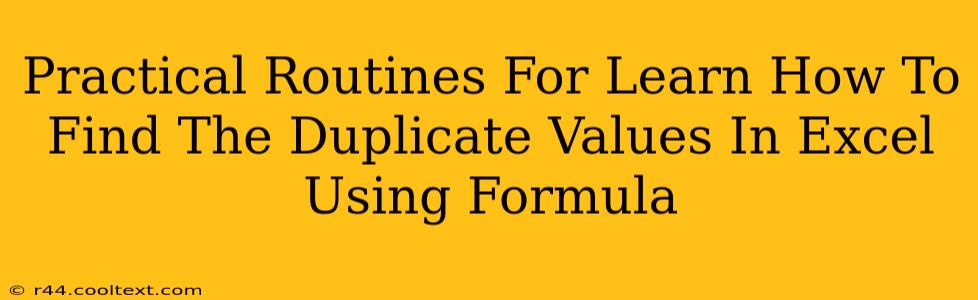Finding duplicate values in Excel can be a tedious task, especially when dealing with large datasets. Manually searching for duplicates is not only time-consuming but also prone to errors. Fortunately, Excel offers powerful formulas that can efficiently identify and highlight duplicate entries, saving you valuable time and effort. This guide will walk you through practical routines and formulas to master duplicate value detection in Excel.
Understanding the Challenge: Why Finding Duplicates Matters
Before diving into the solutions, let's understand why identifying duplicates is crucial:
- Data Cleaning: Duplicates often indicate errors in data entry or inconsistencies in data sources. Removing them ensures data accuracy and reliability for analysis and reporting.
- Data Analysis: Duplicates can skew statistical analysis and lead to incorrect conclusions. Identifying and handling them appropriately is essential for accurate insights.
- Database Management: In larger datasets or databases, duplicates can waste storage space and hinder performance. Efficient duplicate detection is vital for database optimization.
Practical Formulas for Finding Duplicate Values
Excel offers several functions to pinpoint duplicate values. Here are some of the most effective:
1. COUNTIF Function: A Simple Approach
The COUNTIF function counts the number of cells within a range that meet a given criterion. We can leverage this to identify duplicates:
=COUNTIF(A:A,A1)>1
This formula checks if the value in cell A1 appears more than once in column A. If it's a duplicate, it returns TRUE; otherwise, it returns FALSE. Drag this formula down the column to check all entries.
Explanation:
A:A: This refers to the entire column A, where your data resides.A1: This is the cell being checked for duplicates. The formula dynamically updates as you drag it down.>1: This condition ensures that only values appearing more than once are flagged as duplicates.
2. COUNTIFS Function: For More Complex Scenarios
The COUNTIFS function extends the COUNTIF functionality by allowing multiple criteria. This is useful when searching for duplicates based on multiple columns:
=COUNTIFS(A:A,A1,B:B,B1)>1
This formula checks for duplicates based on both columns A and B. A row is flagged as a duplicate only if the combination of values in columns A and B appears more than once.
Explanation:
A:A, A1: Checks for duplicates in column A based on the value in cell A1.B:B, B1: Checks for duplicates in column B based on the value in cell B1.>1: Only rows with duplicate combinations are flagged asTRUE.
3. Conditional Formatting: Visualizing Duplicates
Conditional formatting provides a visual way to highlight duplicates. This makes it easier to spot and manage them:
- Select the data range.
- Go to Home > Conditional Formatting > Highlight Cells Rules > Duplicate Values.
- Choose a formatting style to highlight duplicates.
This instantly highlights all duplicate values in your selected range, making them easy to identify.
Advanced Techniques and Considerations
- Case Sensitivity: The
COUNTIFandCOUNTIFSfunctions are not case-sensitive. If case sensitivity is crucial, consider using other techniques or combining these functions with other string manipulation functions. - Data Types: Ensure your data is consistent in terms of data types (e.g., numbers, text). Inconsistent data types can affect the accuracy of duplicate detection.
- Hidden Rows: Remember that hidden rows are still included in the count by these formulas. If you need to exclude hidden rows, you'll need a more complex approach potentially using VBA.
Conclusion: Mastering Duplicate Detection in Excel
Mastering these formulas significantly enhances your Excel skills and empowers you to efficiently manage your data. By understanding the nuances of COUNTIF, COUNTIFS, and conditional formatting, you can effectively identify and handle duplicate values, improving data quality and analysis. Remember to adapt these techniques to your specific data needs and context for optimal results. Regular data cleansing, including duplicate removal, ensures data integrity and forms the foundation of sound data analysis.