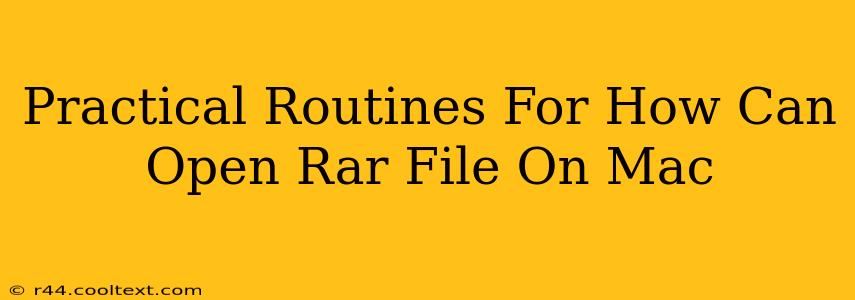Opening RAR files on your Mac might seem tricky, but it's simpler than you think. This guide provides practical, step-by-step routines to help you effortlessly access the contents of any RAR archive on your Apple device. We'll cover several methods, catering to different comfort levels with software and terminal commands.
Method 1: Using The Unarchiver (Recommended)
The Unarchiver is a free and highly-rated application available on the Mac App Store. It's known for its reliability and support for a wide variety of archive formats, including RAR. This makes it the recommended method for most users.
Steps:
- Download and Install: Search for "The Unarchiver" in the Mac App Store and install it. It's a quick and straightforward process.
- Locate your RAR file: Find the RAR file you want to open on your Mac.
- Double-Click: Simply double-click the RAR file. The Unarchiver will automatically open and extract the contents to the same folder. You'll then be able to access the files within the archive.
This method requires minimal technical knowledge and is perfect for beginners. The Unarchiver handles everything for you, making it an excellent choice for daily use.
Method 2: Using Keka (Another Popular Option)
Keka is another popular and free archive utility for macOS. It offers a user-friendly interface and supports numerous archive formats, including RAR.
Steps:
- Download and Install: Download Keka from its official website. Ensure you download from a trustworthy source to avoid malware.
- Locate your RAR file: Find the RAR file you wish to open.
- Right-Click: Right-click on the RAR file.
- Select "Open with Keka": Choose "Open with Keka" from the context menu.
- Extraction Location: Keka will prompt you to choose a location to extract the files. Select your desired folder.
Keka provides slightly more control over the extraction process compared to The Unarchiver, offering options for password protection and other settings.
Method 3: Using Terminal (For Advanced Users)
For users comfortable with the command line, using the unar command in Terminal provides a powerful, albeit less user-friendly, method for opening RAR files. This method requires prior installation of unar (usually included with Homebrew).
Steps:
- Open Terminal: Launch the Terminal application.
- Navigate to your RAR file: Use the
cdcommand to navigate to the directory containing your RAR file. For example:cd /Users/YourUserName/Downloads - Extract the RAR file: Use the command
unar YourRARFileName.rar. ReplaceYourRARFileName.rarwith the actual name of your RAR file. - Access the files: After the extraction is complete, you can access the extracted files in the same directory.
This method offers a fast, command-line solution; however, it requires familiarity with terminal commands.
Choosing the Right Method for You
The best method depends on your technical skills and preferences. For most users, The Unarchiver is the easiest and most recommended option. Keka provides a slightly more advanced, but still user-friendly alternative. The Terminal method is best suited for users comfortable with command-line interfaces.
Regardless of the method chosen, remember to always download software from trusted sources to avoid potential malware. Happy extracting!