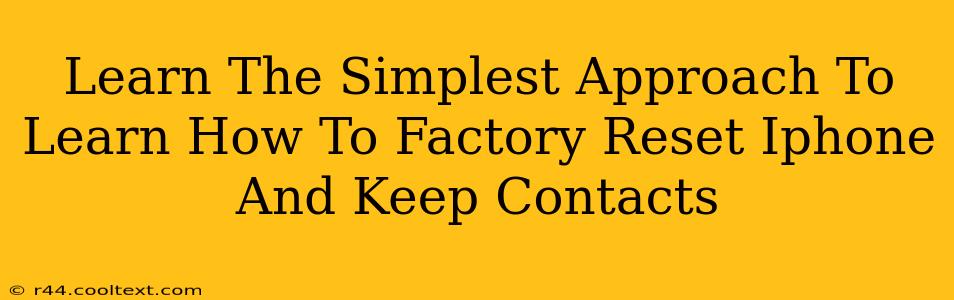Factory resetting your iPhone can feel daunting, especially when you're worried about losing precious contacts. But fear not! This guide breaks down the simplest method to factory reset your iPhone while preserving your valuable contact information. We'll walk you through each step, ensuring a smooth and worry-free process.
Why Would You Factory Reset Your iPhone?
Before diving into the how-to, let's understand why you might need a factory reset. Common reasons include:
- Selling or giving away your iPhone: A factory reset completely erases your personal data, ensuring your privacy.
- Troubleshooting software issues: A reset can often resolve stubborn bugs and performance problems.
- Preparing for a major iOS update: Sometimes, a fresh start is beneficial before installing a significant software upgrade.
- Preparing for repairs: A reset might be required by Apple or a third-party repair shop.
Backing Up Your Data: The Crucial First Step
This is the most important step to keep your contacts. Before you even think about resetting your iPhone, back up your data. This ensures you won't lose any crucial information, including your contacts, photos, messages, and more. You have two primary options:
1. iCloud Backup:
- Go to Settings > [Your Name] > iCloud > iCloud Backup.
- Tap Back Up Now. Ensure your iPhone is connected to Wi-Fi and plugged into power for a successful backup.
2. iTunes/Finder Backup (for macOS Catalina and later):
- Connect your iPhone to your computer using a USB cable.
- Open Finder (macOS Catalina and later) or iTunes (older macOS versions).
- Select your iPhone from the devices list.
- Click Back Up Now.
The Simple Steps to Factory Reset Your iPhone and Keep Contacts
Once your data is safely backed up, you're ready to proceed with the factory reset. Remember, this process will erase all data on your iPhone. That's why the backup is so crucial.
-
Go to Settings: Open the Settings app on your iPhone.
-
Navigate to General: Tap on General.
-
Select Transfer or Reset iPhone: Find and select Transfer or Reset iPhone.
-
Choose Erase All Content and Settings: This option will initiate the factory reset.
-
Enter Your Passcode: You'll need to enter your iPhone's passcode for authentication.
-
Confirm the Reset: You'll be prompted to confirm your decision. Tap Erase iPhone to proceed.
Restoring Your Data: Getting Everything Back
After the reset is complete, your iPhone will restart. You'll then need to set it up as a new device. During the setup process, you'll have the option to restore your data from your iCloud or iTunes/Finder backup. This will seamlessly bring back all your contacts, along with other data.
Choose "Restore from iCloud Backup" or "Restore from Mac/PC" depending on where you saved your backup. Follow the on-screen instructions to complete the restoration process.
Troubleshooting Tips
- Backup Failed? Try again, ensuring you have a strong Wi-Fi connection and sufficient battery life.
- Forgot your Apple ID password? You'll need to recover it before you can proceed with the reset.
- Issues during restoration? Contact Apple Support for assistance.
By following these simple steps, you can easily factory reset your iPhone and keep your valuable contacts safe and sound. Remember, a proper backup is the key to a smooth and stress-free experience.