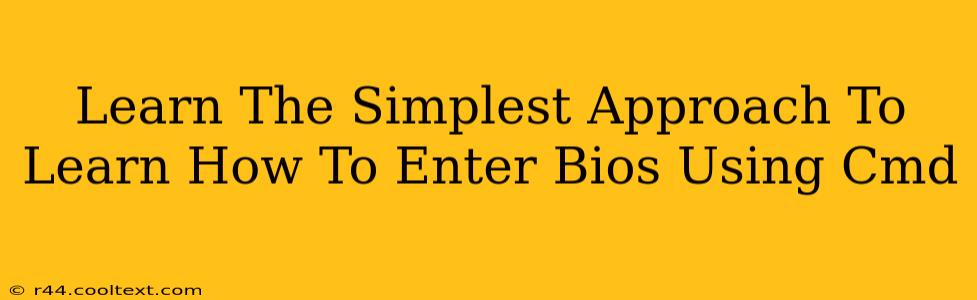Accessing your BIOS (Basic Input/Output System) through the command prompt might sound complex, but it's surprisingly straightforward once you understand the process. While there isn't a single universal cmd command to directly enter BIOS, we can leverage the power of the command prompt to initiate the reboot process, during which you can then access BIOS using the appropriate keystrokes. This guide will walk you through this simple yet effective method.
Understanding BIOS and its Importance
Before diving into the commands, let's briefly understand what BIOS is and why accessing it is sometimes necessary. Your BIOS is the firmware that initializes your computer hardware components before the operating system loads. Accessing it allows you to:
- Change boot order: Crucial if you need to boot from a USB drive or another device.
- Overclock your CPU (advanced users): This allows for potential performance increases, but proceed with caution.
- Configure hardware settings: Adjust settings like boot times and SATA modes.
- Troubleshoot boot issues: Identifying and resolving problems that prevent your operating system from starting.
The Simplest Method: Using shutdown /r
The simplest way to access the BIOS from the command prompt (cmd) involves using the shutdown command with the /r parameter. This command initiates a system restart. The key is to know which key (or keys) to press repeatedly during the reboot process to enter the BIOS settings. This key varies depending on your computer manufacturer and motherboard. Common keys include:
- Delete: This is the most common key.
- F2: Frequently used by ASUS and other manufacturers.
- F10: Often used by HP and other brands.
- F12: Sometimes used to access a boot menu, which might offer a BIOS entry option.
- Esc: Less common, but some systems use this.
Here's how to do it:
- Open Command Prompt: Search for "cmd" in the Windows search bar and run it as an administrator.
- Type the command: In the command prompt window, type
shutdown /rand press Enter. - Press the BIOS key repeatedly: As soon as your computer starts restarting, repeatedly press the appropriate BIOS key (Delete, F2, F10, F12, or Esc). You may need to press it multiple times and quickly. You should see the BIOS setup screen.
Important Note: The timing is crucial. You must press the key repeatedly during the very early stages of the reboot process, before the operating system begins to load. If you miss the window, the system will boot normally.
Troubleshooting: What if it Doesn't Work?
If you're having trouble accessing the BIOS using this method, consider the following:
- Identify your motherboard manufacturer: Knowing the manufacturer can help you determine the correct key to press. Check your computer's documentation or search online for your motherboard model.
- Check your computer's manual: Your computer's manual will clearly state the key to enter the BIOS.
- Try different keys: If one key doesn't work, try others (Delete, F2, F10, F12, Esc).
- Restart your computer and try again: Sometimes, a simple restart can resolve minor issues.
- Ensure your computer is not in fast boot mode: Fast boot can sometimes interfere with accessing the BIOS. You may need to disable it in your operating system's power settings.
Conclusion
Accessing your BIOS via the command prompt offers a convenient way to initiate the reboot process needed to enter BIOS settings. By using the shutdown /r command and knowing your motherboard's BIOS key, you can efficiently access these crucial settings to troubleshoot problems, change boot order, or perform other necessary tasks. Remember to consult your computer's manual for specific instructions if needed.