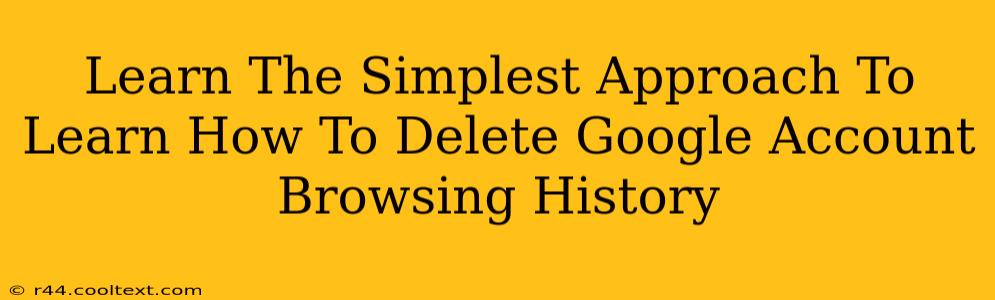Are you concerned about your online privacy and want to learn how to delete your Google account browsing history? You're not alone! Many people want to clear their browsing data for security and privacy reasons. This comprehensive guide provides the simplest approach to deleting your Google browsing history, ensuring a cleaner, more private online experience.
Understanding Your Google Browsing History
Before we dive into the deletion process, it's crucial to understand what constitutes your Google browsing history. This isn't just limited to what you browse on Google Chrome. Your Google browsing history encompasses:
- Chrome Browsing History: Websites, pages, and searches you've accessed via Google Chrome.
- Google Search History: All your searches conducted through Google Search, regardless of the browser used.
- Google Location History: A record of places you've been, based on your device's location services.
- YouTube Search & Watch History: Videos you've searched for and watched on YouTube.
- Google Maps Activity: Your searches and navigation history on Google Maps.
- Other Google Activity: Depending on your settings, this could include data from other Google services you use.
Deleting Your Google Browsing History: A Step-by-Step Guide
The process for deleting your Google browsing history is fairly straightforward. We'll break it down into manageable steps.
1. Accessing Your Google Account Activity
- Step 1: Open your web browser and go to
myactivity.google.com. - Step 2: Sign in to your Google account. This is crucial; you won't be able to access or delete your history without logging in.
2. Deleting Individual Items or Entire History
This section gives you options for targeted or comprehensive data removal.
A. Deleting Individual Items:
- Step 1: On the
myactivity.google.compage, you'll see a chronological list of your Google activity. - Step 2: Find the specific item you want to delete. You can use the search bar at the top to narrow things down.
- Step 3: Click the three vertical dots next to the activity you want to delete and select "Delete."
B. Deleting Your Entire History:
- Step 1: On the left-hand navigation panel, click "Delete activity by".
- Step 2: Select a time range: You can choose to delete activity from the past hour, past day, past week, past month, past year, or all time. Caution: Selecting "All time" will delete your entire Google browsing history.
- Step 3: Choose the activity types you want to delete (e.g., Google Search, YouTube Search history, Location History, etc.).
- Step 4: Click "Delete". A confirmation message will appear.
3. Managing Your Google Activity Controls
Proactive management of your Google activity is crucial for ongoing privacy. Learn to customize your settings:
- Pause Activity: Temporarily pause your Google activity recording. This is great for specific periods when you want to maintain absolute privacy.
- Activity Controls: Customize which types of activity Google tracks and stores. You can turn off tracking for specific services, giving you granular control over your privacy settings. Find this option in the left-hand navigation panel under "Activity controls".
Beyond Deleting History: Enhancing Your Online Privacy
Deleting your history is a crucial step, but it's just one aspect of a broader online privacy strategy. Consider these additional steps:
- Use Incognito Mode: Browse privately using your browser's incognito or private browsing mode. This prevents your browsing history from being saved locally.
- Use a VPN: A Virtual Private Network (VPN) encrypts your internet traffic, making it more difficult for others to track your online activity.
- Regularly Review and Update Privacy Settings: Familiarize yourself with Google's privacy settings and update them regularly to maintain optimal privacy levels.
By following these steps and implementing additional privacy measures, you can significantly enhance your online security and privacy. Remember, taking control of your digital footprint is essential in today's online world.