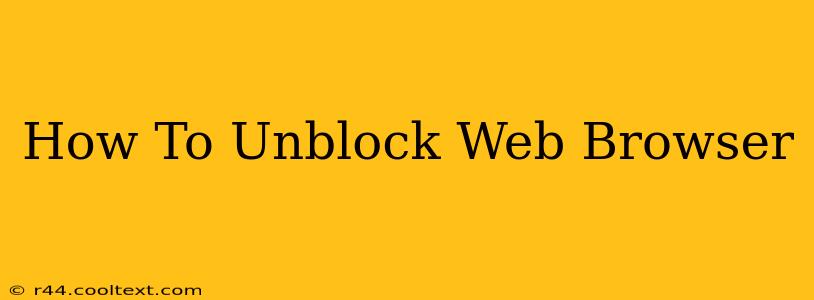Is your web browser refusing to cooperate? Are you struggling to access your favorite websites? This comprehensive guide will walk you through troubleshooting common web browser blockage issues and get you back online in no time. We'll cover everything from simple fixes like checking your internet connection to more advanced solutions for stubborn problems.
Understanding Why Your Browser Might Be Blocked
Before diving into solutions, it's helpful to understand why your browser might be blocked. Several factors can contribute to this frustrating problem:
- Network Restrictions: Your workplace, school, or internet service provider (ISP) might have implemented restrictions that block certain websites or types of content. This is often done for security or policy reasons.
- Firewall Issues: Your computer's firewall or antivirus software might be mistakenly blocking access to legitimate websites. These security programs are designed to protect your system, but sometimes they can be overzealous.
- Browser Extensions or Add-ons: Certain browser extensions or add-ons can interfere with your browsing experience and potentially block access to websites. A recently installed extension might be the culprit.
- DNS Problems: Your Domain Name System (DNS) settings might be incorrect or malfunctioning, preventing your browser from resolving website addresses.
- Browser Cache and Cookies: A cluttered browser cache and cookies can sometimes interfere with website access.
- Proxy Settings: If you're using a proxy server, incorrect configurations can lead to blocked websites.
How to Fix a Blocked Web Browser: Step-by-Step Guide
Let's tackle these issues one by one. Here's a step-by-step guide to help you unblock your web browser:
1. Check Your Internet Connection
This might seem obvious, but the simplest explanation is often the correct one. Ensure your internet connection is working correctly. Try accessing other websites or applications to confirm whether the problem is isolated to your web browser.
2. Restart Your Computer and Router
Sometimes, a simple restart can resolve temporary glitches. Restart both your computer and your internet router. This often clears minor network problems that might be blocking your browser.
3. Disable Firewall and Antivirus Temporarily (Proceed with Caution!)
While not recommended as a long-term solution, temporarily disabling your firewall and antivirus software can help determine if they are the cause of the blockage. Only do this if you understand the risks and are on a secure network. Re-enable them immediately after troubleshooting.
4. Check Browser Extensions and Add-ons
Disable browser extensions and add-ons one by one to identify if any are causing the conflict. If you find a problematic extension, consider uninstalling it or looking for an alternative.
5. Clear Browser Cache and Cookies
Accumulated cache and cookies can sometimes interfere with website access. Clear your browser's cache and cookies. Most browsers have a built-in option for this within their settings.
6. Check Your DNS Settings
Incorrect DNS settings can prevent your browser from accessing websites. Consider switching to a public DNS server like Google Public DNS (8.8.8.8 and 8.8.4.4) or Cloudflare DNS (1.1.1.1 and 1.0.0.1). Consult your operating system's documentation for instructions on how to change your DNS settings.
7. Check Proxy Settings
If you're using a proxy server, verify your proxy settings are correct. Incorrectly configured proxy settings are a common cause of website blockage.
8. Check for Malware or Viruses
If you suspect malware or viruses might be interfering with your browser, run a full scan with your antivirus software.
9. Reinstall Your Web Browser
As a last resort, consider reinstalling your web browser. This can help resolve persistent issues that might not be solved by other methods. Ensure you back up your bookmarks and other important data before reinstalling.
10. Contact Your ISP or Network Administrator
If none of the above steps work, the blockage might be due to network restrictions imposed by your ISP or network administrator. Contact them for assistance.
By following these steps, you should be able to identify and resolve the cause of your web browser blockage and regain access to your favorite websites. Remember to always prioritize online security and proceed cautiously when disabling security software.