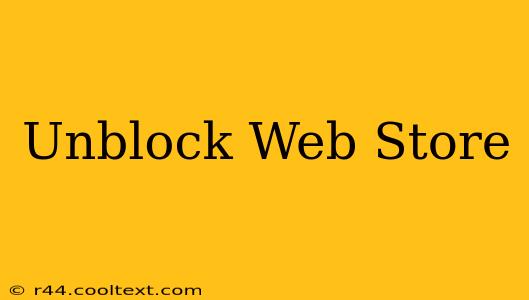Are you facing frustrating issues accessing the Chrome Web Store? Can't download your favorite extensions or apps? This comprehensive guide will help you troubleshoot and unblock the Chrome Web Store, getting you back to browsing and extending your Chrome experience in no time.
Common Reasons Why You Can't Access the Chrome Web Store
Several factors can prevent you from accessing the Chrome Web Store. Let's explore the most common culprits:
1. Network Connectivity Problems:
- Weak or No Internet Connection: The most basic reason is a lack of internet connectivity. Ensure your device is connected to a stable Wi-Fi network or has a reliable mobile data connection. Try accessing other websites to confirm your internet is working correctly.
- Firewall or Proxy Restrictions: Firewalls and proxy servers can sometimes block access to specific websites, including the Chrome Web Store. Check your firewall settings and temporarily disable any proxy servers to see if this resolves the issue. If it does, you'll need to configure your firewall or proxy to allow access to the Chrome Web Store (typically
chrome.google.com).
2. Browser-Specific Issues:
- Outdated Chrome Browser: An outdated Chrome browser might lack compatibility with the Web Store's current features. Update your Chrome browser to the latest version. You can usually find an update option in the browser's settings menu.
- Browser Extensions Conflicts: Certain browser extensions might interfere with the Chrome Web Store's functionality. Try disabling extensions temporarily to identify any conflicts. Restart your browser after disabling extensions.
- Corrupted Browser Profile: A corrupted Chrome profile can lead to various issues, including Web Store inaccessibility. Try creating a new Chrome profile to see if that resolves the problem.
3. Administrative Restrictions (Managed Devices):
- Work or School Network: If you're on a managed network (work, school, or public Wi-Fi), your administrator might have restricted access to the Chrome Web Store for security reasons. Contact your network administrator for assistance.
Steps to Unblock the Chrome Web Store
Follow these steps to systematically troubleshoot and regain access:
- Check your internet connection: The most obvious first step! Try accessing other websites to ensure your internet connection is working correctly.
- Update your Chrome browser: Go to the three vertical dots (More) in the top right corner of Chrome >
Help>About Google Chrome. This will automatically check for updates and install them if necessary. - Restart your computer: A simple restart can often resolve temporary glitches.
- Disable extensions: In Chrome, go to
Settings>Extensions. Disable extensions one by one, restarting your browser after each disable, to see if a specific extension is causing the problem. - Clear your browser's cache and cookies: Go to
Settings>Privacy and security>Clear browsing data. Select "Cookies and other site data" and "Cached images and files," and choose a time range (e.g., "All time"). - Create a new Chrome profile: This helps isolate whether a corrupted profile is the cause. See Chrome's help documentation for instructions on creating a new profile.
- Check your firewall and proxy settings: Temporarily disable your firewall and proxy to see if they're blocking access. If this works, you'll need to configure them to allow access to
chrome.google.com. - Contact your network administrator (if applicable): If you're on a managed network, your administrator may have restricted access.
If you've tried all these steps and still can't access the Chrome Web Store, you might need to contact Google support for further assistance. Remember to provide details about the error messages you're receiving.
By systematically addressing these potential issues, you should be able to unblock the Chrome Web Store and resume using your favorite extensions and apps.