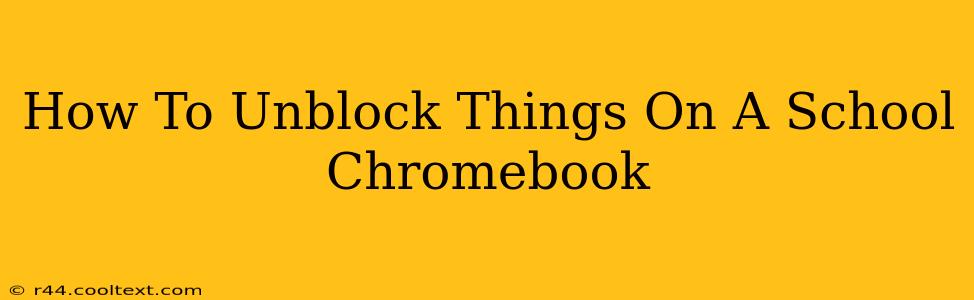School Chromebooks are designed with restrictions to ensure a safe and productive learning environment. However, sometimes these restrictions can feel frustrating, especially when you need access to specific websites or apps for research or personal use. This guide will explore ways to navigate these limitations, focusing on legitimate methods and understanding the rationale behind school Chromebook policies. It's crucial to remember that bypassing security measures without permission can lead to serious consequences.
Understanding School Chromebook Restrictions
School Chromebooks typically employ several methods to control access:
- Network Restrictions: These often block access to specific websites or categories of websites (like social media or gaming sites) at the network level. This means the restriction happens before your Chromebook even attempts to load the page.
- Managed Chrome Extensions: Administrators control which extensions are allowed on school devices. This prevents students from installing extensions that might compromise security or violate school policies.
- Website Filtering: Specific websites are blocked using filters managed by the school's IT department. These filters often target inappropriate or distracting content.
- App Restrictions: Similar to website filtering, app restrictions limit which apps students can install and use on the device.
Legitimate Ways to Access Blocked Content
While completely bypassing restrictions is strongly discouraged, there are legitimate ways to access content your school might have blocked:
-
Requesting Access: The most straightforward method is to simply ask your teacher or the IT administrator to unblock a specific website or app. Explain why you need access – perhaps for research, a specific project, or a legitimate educational resource. Providing a clear and concise explanation increases your chances of success.
-
Using the School's VPN (If Available): Some schools provide a Virtual Private Network (VPN) for legitimate off-campus access. If your school offers this, it might allow access to blocked content. However, always ensure you're using a school-approved VPN.
-
Alternative Resources: If a specific website is blocked, look for alternative resources that provide the same information. For example, if Wikipedia is blocked, search for information on other reputable websites or use the school library's online resources.
-
Contacting the IT Department: If you believe a website or app has been incorrectly blocked or that the blocking is interfering with your learning, contact your school's IT department directly. They can investigate and potentially resolve the issue.
Things to Absolutely Avoid
Attempting to circumvent school network security can have serious consequences. Do not attempt the following:
- Using unofficial or third-party VPNs: These often come with security risks and can expose your Chromebook to malware. They also violate school policies.
- Downloading or installing unauthorized software: This can lead to disciplinary action and potential damage to your Chromebook.
- Trying to hack the network: This is a serious offense with significant legal and disciplinary implications.
Respecting School Policies
Remember that school Chromebook restrictions are in place to protect you and your classmates. While they can be frustrating at times, respecting these rules is essential for maintaining a safe and productive learning environment. Always communicate your needs respectfully and professionally when requesting access to specific resources. Following these guidelines ensures you stay compliant and can still get your work done.