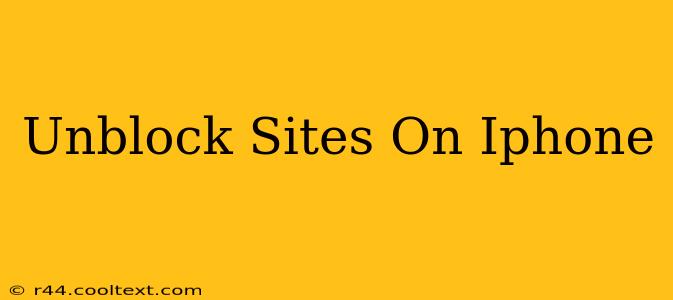Accessing blocked websites on your iPhone can be tricky, but it's not impossible. This comprehensive guide explores various methods, from simple troubleshooting steps to using more advanced techniques. We'll cover everything you need to know to regain access to your favorite websites, regardless of why they might be blocked.
Why is a Website Blocked on My iPhone?
Before diving into solutions, let's understand why a website might be blocked. Several factors can contribute:
- Network Restrictions: Your workplace, school, or even a public Wi-Fi network might have restrictions in place that prevent access to certain websites. These restrictions are often implemented for security or policy reasons.
- Geo-restrictions: Some websites are only accessible from specific geographical locations. If you're traveling or using a VPN that doesn't mask your location effectively, you might encounter geo-blocking.
- Parental Controls: If parental controls are enabled on your iPhone, they may be blocking access to certain websites deemed inappropriate.
- Website Issues: Occasionally, a website itself might be temporarily down or experiencing technical difficulties, resulting in an inability to access it.
How to Unblock Websites on Your iPhone
Here are several effective methods to try when facing website blockage on your iPhone:
1. Check Your Internet Connection
This might seem obvious, but a weak or unstable internet connection can prevent access to websites. Ensure your Wi-Fi or cellular data is working correctly. Try accessing other websites to confirm your connection is stable.
2. Restart Your iPhone and Router
A simple restart can often resolve temporary glitches affecting your internet connection. Restart your iPhone and your Wi-Fi router, then try accessing the blocked website again.
3. Check Date and Time Settings
Incorrect date and time settings can sometimes interfere with website access. Go to Settings > General > Date & Time and ensure the settings are correct. If set to "Automatic," try toggling it off and setting them manually, then back to automatic.
4. Update Your iPhone's iOS
Outdated software can sometimes cause compatibility issues. Check for and install any available iOS updates in Settings > General > Software Update.
5. Use a VPN (Virtual Private Network)
A VPN is a powerful tool for bypassing geographical restrictions and network limitations. A VPN masks your IP address, making it appear as though you're browsing from a different location. Choose a reputable VPN provider and follow their instructions to set it up on your iPhone. Note: Using a VPN might violate your network's terms of service, so proceed with caution.
6. Clear Your iPhone's Browsing History and Cache
Cached data and browsing history can sometimes interfere with website access. Clear your browser's history and cache to see if this resolves the issue. The location of these settings varies depending on your browser (Safari, Chrome, etc.).
7. Contact Your Network Administrator (if applicable)
If the website is blocked due to network restrictions at your workplace or school, you may need to contact your network administrator to request access. Explain why you need access to the specific website.
8. Check the Website Itself
Before resorting to more complex solutions, verify that the website is actually operational. Try accessing it from a different device or browser to rule out any website-specific issues.
Choosing the Right Solution
The best method for unblocking websites on your iPhone depends on the underlying cause of the blockage. Start with the simpler troubleshooting steps and progressively move towards more advanced solutions like using a VPN if necessary. Remember to always respect the terms of service of your network and chosen VPN provider.