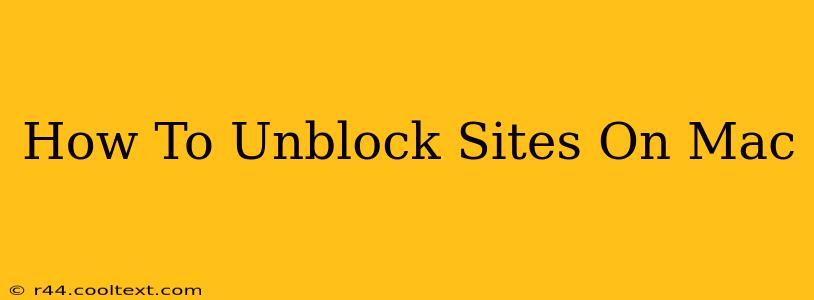Many websites are blocked by schools, workplaces, or even internet service providers. This can be frustrating, especially if you need to access specific content for work, research, or personal use. This guide provides several effective methods to unblock websites on your Mac, ranging from simple solutions to more advanced techniques. We'll cover everything from checking your network settings to using a VPN.
Understanding Website Blocking
Before diving into solutions, it's important to understand why a website might be blocked. Common reasons include:
- Network Restrictions: Your school, workplace, or internet provider might have implemented firewalls or filters to restrict access to certain websites deemed inappropriate or unproductive.
- Geographic Restrictions: Some websites are only accessible from specific regions due to licensing agreements or legal requirements.
- DNS Blocking: Your Domain Name System (DNS) server might be configured to block access to particular websites.
Methods to Unblock Websites on Your Mac
Now, let's explore practical methods to regain access to blocked websites.
1. Check Your Network Settings and Proxy Settings
The simplest solution is often the most effective. Sometimes, the problem lies with incorrect or conflicting network configurations.
-
Check Proxy Settings: Open System Settings > Network, select your network connection, and click on Advanced…. Go to the Proxies tab and ensure that no proxy servers are enabled unless explicitly required. If proxy servers are enabled, try disabling them to see if that resolves the issue.
-
Check DNS Settings: Within the same Advanced settings, navigate to the DNS tab. You may want to consider switching your DNS to a public DNS server like Google Public DNS (8.8.8.8 and 8.8.4.4) or Cloudflare DNS (1.1.1.1 and 1.0.0.1) for improved performance and potentially fewer blocks.
2. Use a Virtual Private Network (VPN)
A VPN is a powerful tool that masks your IP address and encrypts your internet traffic. This makes it much more difficult for networks to block your access to specific websites. Many reputable VPN providers offer Mac applications.
Important Note: Choose a VPN provider carefully. Some free VPNs might log your activity or have security vulnerabilities. Research different options and select a reputable paid service for optimal security and privacy. Always check the VPN's privacy policy before subscribing.
3. Use a Different Browser or Incognito Mode
Sometimes, the issue may stem from your browser's cache or extensions.
- Try a different browser: If you're using Chrome, try Firefox or Safari. Switching browsers can sometimes bypass website blocks.
- Use Incognito Mode: Incognito or Private Browsing mode disables browser extensions and clears your browsing history, which may help resolve temporary blocking issues.
4. Contact Your Network Administrator
If you're on a school or workplace network, the website might be legitimately blocked for policy reasons. Contacting your network administrator is the best course of action; they might be able to provide an exception or explain the reason for the block.
Choosing the Right Method
The best method for unblocking websites on your Mac depends on the reason for the blockage and your comfort level with technical solutions. For simple network issues, adjusting your settings might suffice. However, for more persistent blocks or geographic restrictions, a VPN provides the most reliable solution. Remember to prioritize security and privacy when choosing a VPN provider.
This guide offers various approaches to regaining access to blocked content. By carefully considering the causes and solutions, you can effectively navigate website restrictions on your Mac.