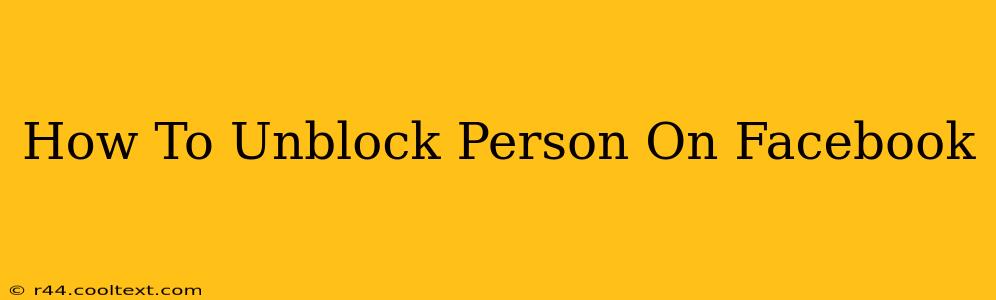Are you ready to reconnect with someone you've previously blocked on Facebook? This comprehensive guide will walk you through the process of unblocking a person on Facebook, regardless of whether you're using the mobile app or the desktop website. We'll cover all the potential scenarios and ensure you're back in touch in no time.
Understanding Facebook Blocks
Before we dive into the unblocking process, let's briefly review what happens when you block someone on Facebook. Blocking someone prevents them from:
- Viewing your profile: They won't be able to see your posts, photos, or any other information on your profile.
- Contacting you: They can't send you messages, friend requests, or tag you in posts.
- Seeing your posts in their News Feed: Your content won't appear in their timeline.
Unblocking someone reverses all of these actions, allowing them to interact with your profile again as if they were never blocked.
How to Unblock Someone on Facebook (Desktop)
Unblocking someone on the Facebook desktop website is straightforward. Follow these steps:
-
Log in to your Facebook account. Ensure you're logged into the account from which you want to unblock the person.
-
Access your Facebook Settings: Click on the small downward-pointing arrow in the top right corner of the Facebook page. Select "Settings & Privacy," then choose "Settings."
-
Navigate to Blocking: In the left-hand menu, you'll see various settings options. Find and click on "Blocking."
-
Locate the Blocked User: A list of blocked users will appear. Find the person you want to unblock.
-
Unblock the User: Click the "Unblock" button next to their name. Facebook will confirm the action.
Important Note: Once you unblock someone, they will be able to see your profile and interact with you again. Consider carefully before unblocking someone, especially if the reason for blocking them still applies.
How to Unblock Someone on Facebook (Mobile App)
The process is slightly different on the mobile app, but equally simple:
-
Open the Facebook app: Launch the Facebook app on your smartphone or tablet.
-
Access your Settings & Privacy: Tap the three horizontal lines (menu icon) in the bottom right corner (or top right, depending on your app version). Tap "Settings & Privacy," then "Settings."
-
Find the Blocking Setting: Scroll down and tap "Blocking."
-
Locate the Blocked User: Review your list of blocked users and find the individual you wish to unblock.
-
Unblock the User: Tap "Unblock" next to their name. Confirm your action.
Troubleshooting and FAQs
-
I can't find the "Blocking" setting: Ensure you're using the latest version of the Facebook app or website. Try updating your app or clearing your browser's cache and cookies.
-
The unblock button is grayed out: This might occur due to a temporary technical issue. Try restarting the app or your device. If the problem persists, contact Facebook support.
-
What happens after I unblock someone? They'll be able to see your profile, send you messages, and interact with your content as usual. They will not automatically become your friend again – you'll need to send or accept a friend request if you wish to reconnect.
By following these steps, you should successfully unblock the person on Facebook. Remember to always be mindful of your online interactions and privacy settings. This guide provides a clear and concise method for unblocking a person on Facebook, addressing both desktop and mobile app users. We hope this helps you reconnect!