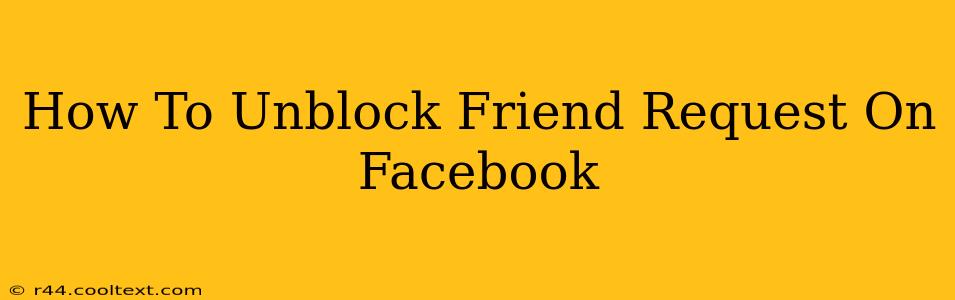Are you wondering how to unblock friend requests on Facebook? Maybe you accidentally blocked someone, or you've had a change of heart. Whatever the reason, regaining control over your friend requests is easy. This guide will walk you through the process step-by-step, ensuring you can reconnect with those you want to.
Understanding Facebook Friend Requests and Blocks
Before diving into the solution, let's clarify how friend requests and blocks work on Facebook. When you block someone, they can no longer send you friend requests. They also won't be able to see your profile, posts, or interact with you in any way. Unblocking them reverses this process, allowing them to send friend requests again and restoring their ability to view your public profile information.
How to Unblock Someone on Facebook to Receive Their Friend Request
There are a few ways to unblock someone on Facebook, depending on whether you're using the mobile app or the website. Here's a breakdown of both methods:
Method 1: Unblocking via the Facebook Website
- Log in: Access your Facebook account on a web browser.
- Navigate to Settings & Privacy: Click on the downward-pointing arrow in the top right corner of the page. Select "Settings & Privacy," then choose "Settings."
- Access Blocking Settings: In the Settings menu, find the "Blocking" section. It's usually located in the left-hand column. Click on "Blocking."
- Find the Blocked User: Locate the person you wish to unblock in the "Blocked users" list.
- Unblock: Click the "Unblock" button next to their name. Facebook will confirm the action.
Important Note: After unblocking someone, they will need to send you a new friend request for you to reconnect.
Method 2: Unblocking via the Facebook Mobile App (Android & iOS)
The process is slightly different on the mobile app:
- Open the Facebook App: Launch the Facebook app on your Android or iOS device.
- Access Settings & Privacy: Tap the three horizontal lines in the bottom right corner (or top right corner depending on your app version) to open the menu. Scroll down and tap "Settings & Privacy," then "Settings."
- Locate Blocking Settings: Similar to the website version, find the "Blocking" section within the Settings menu. Tap on it.
- Unblock the User: Locate the user you want to unblock from your blocked list and tap "Unblock." Confirm your action when prompted.
Remember: Like the website method, they will need to send a new friend request after you unblock them.
Troubleshooting: I can't find the person in my blocked list
If you can't find the person you want to unblock in your blocked list, there's a chance you never actually blocked them. Double-check your memory or try searching their profile. If you're still having trouble, consider contacting Facebook support.
Maintaining Control Over Your Friend Requests
Regularly reviewing your friend requests and blocked users list can help prevent accidental blocks or maintain control over your Facebook interactions. This proactive approach keeps your network organized and allows you to connect with the right people.
By following these steps, you'll successfully unblock friend requests on Facebook and regain control of your connections. Remember that after unblocking, the individual needs to send a new friend request. Happy reconnecting!