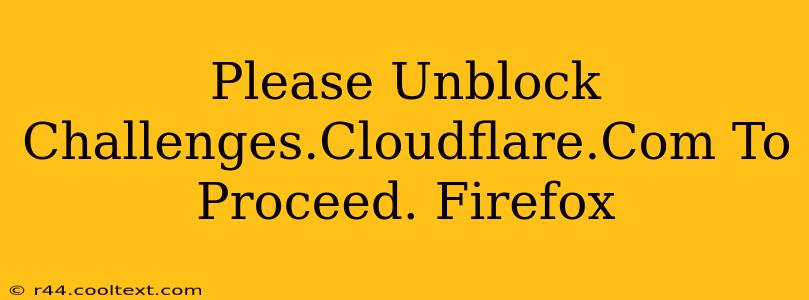Facing the dreaded "Please unblock challenges.cloudflare.com to proceed" message in Firefox? This frustrating error prevents you from accessing websites protected by Cloudflare's security measures. Don't worry, this guide will walk you through troubleshooting steps to get you back online quickly.
Understanding the Cloudflare Challenge
Cloudflare is a widely used content delivery network (CDN) and security provider. Websites using Cloudflare implement security measures to protect against malicious bots and attacks. The "challenges.cloudflare.com" message indicates that Cloudflare's security system has identified your browser as potentially risky. This could be due to several reasons, including:
- Your IP address is flagged: This often happens if your IP address has been associated with suspicious activity.
- Browser extensions or add-ons: Certain extensions might interfere with Cloudflare's security checks.
- Network issues: Problems with your internet service provider (ISP) or network configuration can cause this error.
- Outdated browser: An outdated Firefox version might not be compatible with Cloudflare's security protocols.
- DNS issues: Incorrect DNS settings can also lead to this problem.
Troubleshooting Steps to Unblock challenges.cloudflare.com
Let's address these potential causes systematically. Follow these steps to resolve the issue:
1. Clear Your Browser Cache and Cookies
Accumulated cache and cookies can sometimes interfere with website functionality. Clearing them is often the first step in troubleshooting:
- Open Firefox and click the three horizontal lines (menu button) in the top right corner.
- Select "Settings" or "Preferences."
- Go to "Privacy & Security."
- Under "Cookies and Site Data," click "Clear Data."
- Check "Cookies and Site Data" and "Cached Web Content."
- Click "Clear."
2. Disable Browser Extensions Temporarily
Extensions can sometimes conflict with Cloudflare's security measures. Try disabling them temporarily:
- Open Firefox and click the three horizontal lines (menu button).
- Select "Add-ons and themes."
- Disable all extensions one by one, restarting Firefox after each disablement to see if the problem is resolved.
3. Restart Your Router and Modem
Network issues can prevent you from accessing certain websites. Restarting your router and modem often resolves temporary glitches:
- Unplug your modem and router from the power outlet.
- Wait for at least 30 seconds.
- Plug your modem back in and wait for it to fully power up.
- Plug your router back in and wait for it to fully power up.
4. Update Your Firefox Browser
An outdated browser can lead to compatibility issues. Make sure you're running the latest version of Firefox:
- Open Firefox and click the three horizontal lines (menu button).
- Select "Help" and then "About Firefox."
- Firefox will automatically check for updates and install them if available.
5. Check Your DNS Settings
Incorrect DNS settings might be blocking access. Consider using public DNS servers like Google Public DNS (8.8.8.8 and 8.8.4.4) or Cloudflare DNS (1.1.1.1 and 1.0.0.1):
- Open your network settings (this process varies depending on your operating system).
- Change your DNS server addresses to the public DNS servers mentioned above.
6. Contact Your Internet Service Provider (ISP)
If the problem persists, contact your ISP to rule out any issues on their end. They might be experiencing network outages or have implemented restrictions.
7. Consider using a VPN (Virtual Private Network)
In rare cases, a VPN might help bypass the Cloudflare challenge. However, use a reputable VPN provider and be aware of the privacy implications. This should be considered a last resort.
By systematically following these troubleshooting steps, you should be able to resolve the "Please unblock challenges.cloudflare.com to proceed" error and access the website you're trying to visit. Remember to restart your browser after each step to see if the problem is solved. If none of the above work, the issue might lie with the website itself. In such cases, contacting the website's support is recommended.