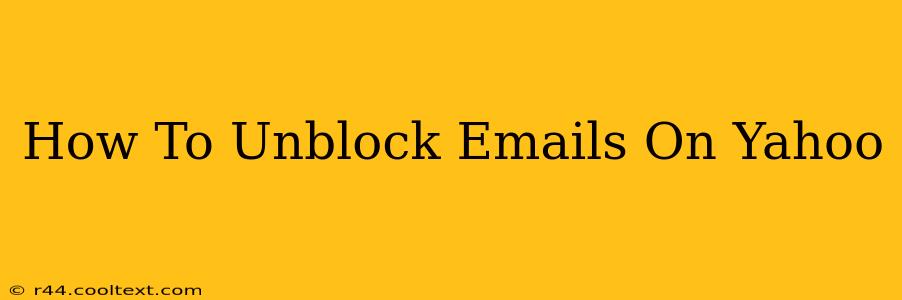Are you having trouble receiving emails from a specific sender on your Yahoo account? Don't worry, you're not alone! Many Yahoo users find themselves needing to unblock emails at some point. This guide will walk you through the process step-by-step, ensuring you can once again receive those important messages. We'll cover various scenarios and troubleshooting tips to get your inbox back in order.
Understanding Yahoo's Email Blocking Mechanisms
Yahoo Mail employs several methods to filter unwanted emails, some of which might inadvertently block legitimate senders. These include:
-
Spam Filters: These are your first line of defense against unwanted emails. Yahoo's sophisticated algorithms scan incoming messages for spam characteristics and automatically move suspicious emails to your Spam or Junk folder. A legitimate email might end up here due to various factors.
-
Blocked Senders: You might have manually blocked a sender in the past, perhaps due to persistent spam or unwanted communications. This will prevent any emails from that address from reaching your inbox.
-
Filters: You might have created custom filters that inadvertently route emails to the Spam folder or even delete them directly.
How to Unblock Emails in Yahoo Mail
Let's tackle the most common scenarios and how to fix them:
1. Checking Your Spam/Junk Folder
The simplest solution is often the most effective. Check your Spam or Junk folder. Many blocked emails end up here, not permanently deleted.
- Locate the Spam/Junk Folder: Look for a folder labeled "Spam," "Junk," or similar within your Yahoo Mail interface.
- Search for the Sender: Use the search bar to find emails from the sender you're expecting.
- Mark as Not Spam: If you find the email, select it and click the "Not Spam" button. This will move it to your inbox and hopefully prevent future emails from the same sender from being filtered.
2. Unblocking a Sender
If the email isn't in your Spam folder, it's likely that you've explicitly blocked the sender. Here's how to unblock them:
- Access Yahoo Mail Settings: Click on the gear icon (usually located in the upper right corner) to access your Yahoo Mail settings.
- Navigate to Blocked Addresses: The exact path might vary slightly depending on your Yahoo Mail version, but look for options related to "Blocked Addresses," "Blocked Senders," or "Filters."
- Locate and Unblock: Find the email address you want to unblock and remove it from the blocked list. This process usually involves clicking an "Unblock" button.
3. Reviewing Your Filters
Custom filters can be very powerful, but they can also unintentionally block emails. Review your filters to make sure none are accidentally diverting or deleting emails from the sender you're trying to contact.
- Access Yahoo Mail Filters: Similar to accessing blocked addresses, look for options related to "Filters," "Rules," or "Mail Filters" within your settings.
- Review Existing Filters: Carefully examine each filter to see if it targets the sender's email address or domain.
- Edit or Delete: If you find a filter that is causing the problem, either edit it to remove the unwanted criteria or delete it completely.
4. Contacting Yahoo Support
If you've tried all of the above and still can't receive emails from a specific sender, it's time to reach out to Yahoo Support. They can investigate more complex issues that might be affecting your email delivery.
Preventing Future Email Blocking
To minimize the chances of emails being blocked in the future, ensure you only subscribe to legitimate email newsletters and avoid suspicious senders. Regularly check your Spam and Junk folders and mark legitimate emails as "Not Spam" to train Yahoo's filters.
By following these steps, you should be able to resolve most email blocking issues and receive all your important messages in your Yahoo Mail inbox. Remember to always be cautious about emails from unknown senders and prioritize email security best practices.