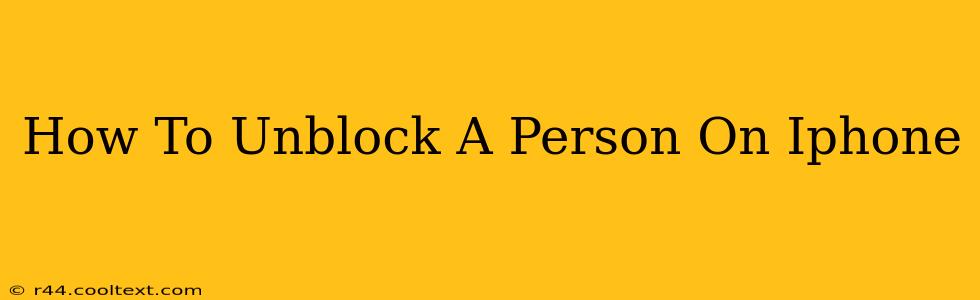Are you ready to reconnect with someone you've blocked on your iPhone? This comprehensive guide will walk you through the process of unblocking contacts across different iPhone applications, ensuring you can easily resume communication. We'll cover unblocking in Messages, Phone, and FaceTime, making this the ultimate resource for restoring contact with blocked individuals.
Unblocking Someone in Messages
The Messages app is a primary communication tool on iPhones. If you've blocked someone here, they won't be able to send you messages. Here's how to reverse that:
- Open the Settings app: Locate the grey icon with gears on your iPhone's home screen.
- Tap on "Messages": This will take you to the Messages settings menu.
- Select "Blocked": This option lists all the contacts you've previously blocked.
- Locate the contact: Find the person you wish to unblock.
- Swipe left on their name: This will reveal a red "Unblock" button.
- Tap "Unblock": Confirm your action. The contact is now unblocked and can send you messages again.
Important Note: Unblocking someone doesn't automatically mean they'll contact you. They may need to initiate contact.
Unblocking a Contact in the Phone App
Similar to Messages, if you've blocked someone in your Phone app, they won't be able to reach you via phone calls. To unblock them:
- Open the Settings app: Again, find the grey gear icon.
- Tap "Phone": Navigate to the Phone settings.
- Choose "Blocked Contacts": This displays your blocked contacts list.
- Find the contact: Locate the individual you want to unblock.
- Swipe left on their name: The "Unblock" button will appear.
- Tap "Unblock": Confirm your decision. The person is now unblocked.
Remember, even after unblocking, they may still have you blocked on their end.
Unblocking in FaceTime
FaceTime allows video and audio calls. If you've blocked someone here, they can't contact you via FaceTime. Here's the process of unblocking them:
- Open the Settings app: You know the drill – locate the gear icon.
- Tap "FaceTime": Access the FaceTime settings.
- Select "Blocked": View your list of blocked FaceTime contacts.
- Locate and select the contact: Find the person to unblock.
- Swipe left on their name: The familiar "Unblock" button will appear.
- Tap "Unblock": Confirm the unblocking action.
Troubleshooting and FAQs
- They still can't reach me: Double-check that you've unblocked them in all three apps (Messages, Phone, FaceTime). It's also possible they've blocked you.
- I can't find the "Blocked" list: Ensure you're following the steps accurately. If you still encounter problems, restart your iPhone.
- Accidentally blocked someone: Don't worry, this happens! Just follow the above steps to reverse the action.
By following these simple steps, you can easily unblock contacts on your iPhone and restore communication. Remember to check your settings regularly to manage blocked contacts effectively. This comprehensive guide ensures you're prepared to reconnect with anyone you wish. This makes managing your blocked contacts list straightforward and stress-free.