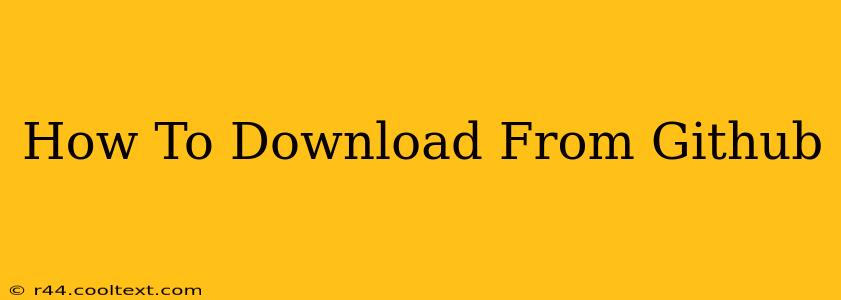Downloading files from GitHub is a fundamental skill for any developer or anyone working with open-source projects. Whether you need a specific file, a whole repository, or just a zipped archive, this guide will walk you through the various methods, ensuring you can download anything you need quickly and efficiently.
Understanding GitHub Download Options
GitHub offers several ways to download files, each suited to different needs:
1. Downloading Individual Files:
This is the simplest method if you only need a specific file, like a .pdf, image, or a single source code file.
- Locate the file: Navigate to the GitHub repository and find the file you want to download.
- Click the raw button: Look for a button usually labeled "Raw". Clicking this will display the file's raw content in your browser. You can then right-click and select "Save As" to download the file directly to your computer. This is ideal for text files, images, and other readily viewable file types.
2. Downloading a Zip File of the Entire Repository:
This is the best method for downloading the complete project, especially if you want to contribute to it or run it locally.
- Look for the "Code" button: On the main repository page, you'll see a green button that usually says "Code".
- Choose your download method: Click the button and you'll be presented with options like downloading a ZIP archive, cloning the repository using HTTPS, or using SSH. Downloading a ZIP file is the simplest option for a one-time download.
3. Cloning the Repository using Git:
This is the recommended method for developers who plan to actively work with the repository, contributing changes or tracking updates. Cloning creates a local copy of the repository on your machine, allowing you to make changes and push them back to the original repository (if you have the necessary permissions). This requires having Git installed on your system.
- Click the "Code" button: As mentioned above, locate and click the green "Code" button.
- Copy the URL: Copy the HTTPS or SSH URL provided.
- Open your terminal or Git Bash: Use the
git clonecommand followed by the copied URL. For example:git clone https://github.com/username/repository.git
Troubleshooting Common Download Issues
- Large Files: Downloading extremely large files might take some time. Be patient and ensure you have a stable internet connection.
- Permission Errors: If you encounter errors accessing certain files, it may be due to permission restrictions on the repository. Check the repository's settings to see if downloading is allowed for anonymous users.
- Git Errors: If cloning a repository fails, make sure you have Git properly installed and configured. Refer to the Git documentation for assistance.
Optimizing Your GitHub Download Experience
- Use a fast internet connection: This will significantly reduce download times, especially for larger repositories.
- Use a download manager: Download managers can help resume interrupted downloads and manage multiple downloads concurrently.
- Understand the file types: Knowing what type of files you are downloading will help you know what to expect and how to use them.
This comprehensive guide helps you master the art of downloading from GitHub. Remember to choose the method that best suits your needs, whether it's a quick download of a single file or a full repository clone for active development. Happy downloading!