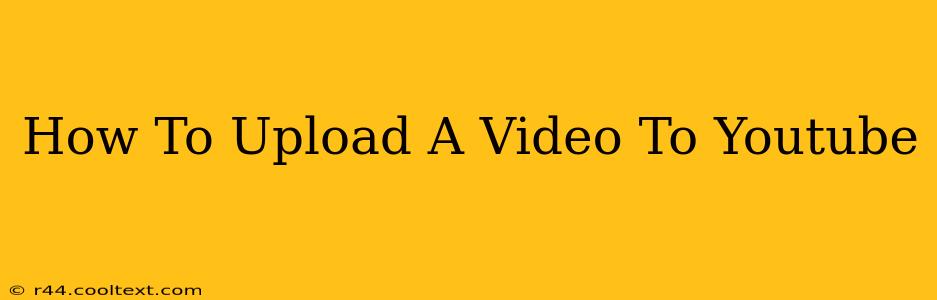YouTube is the undisputed king of video platforms, offering a massive audience for your content. But uploading your masterpiece isn't always intuitive. This comprehensive guide will walk you through the process, ensuring your videos reach their full potential. We'll cover everything from initial preparation to optimizing your video for maximum views.
Before You Upload: Preparation is Key
Before you even think about clicking "upload," take some time to prepare your video. This crucial step will save you time and frustration later on.
1. Video Optimization:
-
High-Quality Video: Aim for the best resolution possible. 1080p (Full HD) or higher is ideal, though 720p is still acceptable. Consider your target audience and their internet capabilities. A smaller file size means faster loading times, a positive user experience.
-
Compelling Title: Your title is your video's first impression. Make it clear, concise, and keyword-rich. Think about what people would search for to find your video. Include your main topic and relevant keywords. For example, instead of "My Cat," try "Funny Cat Videos: Compilation of Hilarious Feline Moments."
-
Engaging Thumbnail: Your thumbnail is the visual representation of your video. Choose a high-quality image that is visually appealing and accurately reflects the content. A custom thumbnail will significantly increase click-through rates.
-
Keyword Research: Use tools like Google Keyword Planner or TubeBuddy to identify relevant keywords. Incorporate these keywords naturally into your title, description, and tags.
2. Choose the Right File Type:
YouTube accepts various file types, but MP4 is generally recommended for its broad compatibility and efficiency. Ensure your video is encoded properly for optimal quality and file size.
Uploading Your Video to YouTube: A Step-by-Step Process
Now that your video is ready, let's upload it!
-
Log in: Access your YouTube account. If you don't have one, create one.
-
Click "Create": Locate the "Create" button, usually found in the top right corner of the screen.
-
Select "Upload Video": Choose the "Upload Video" option from the dropdown menu.
-
Select Your Video: Browse your computer and select the video file you wish to upload.
-
Add Details: This is where the preparation from Step 1 comes in handy. Fill in all the necessary fields:
- Title: Use your optimized title.
- Description: Write a compelling and informative description, including relevant keywords.
- Tags: Add relevant keywords as tags to improve searchability.
- Thumbnail: Upload your custom thumbnail.
- Privacy Settings: Choose whether your video is Public, Unlisted, or Private.
-
Advanced Settings (Optional): Consider using advanced settings such as adding chapters, end screens, and cards to enhance the viewer experience and promote other videos.
-
Click "Upload": Once you've filled in all the necessary information, click "Upload." The upload time will depend on your internet speed and the video's size.
Post-Upload Optimization:
After uploading, don't stop there!
- Engage with Comments: Respond to comments and questions from your viewers. This fosters a sense of community and encourages interaction.
- Promote Your Video: Share your video on social media platforms and other relevant websites.
- Monitor Analytics: Regularly check your YouTube Analytics to track your video's performance and identify areas for improvement.
By following these steps and consistently creating high-quality content, you'll significantly improve your chances of success on YouTube. Remember, patience and persistence are key! Happy uploading!