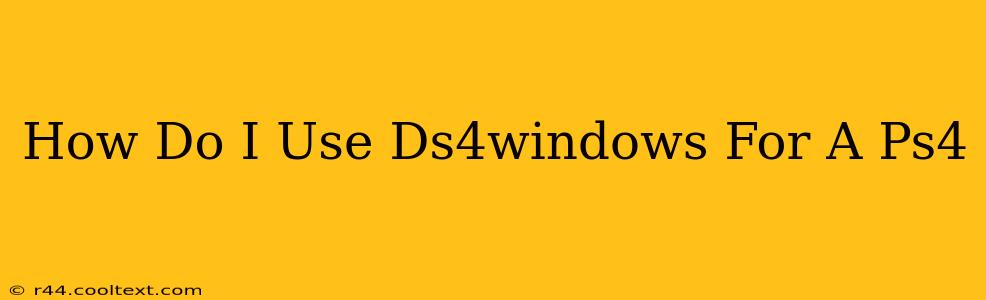Want to use your PlayStation 4 controller (DualShock 4 or DS4) on your PC? DS4Windows is your solution! This guide provides a step-by-step walkthrough, covering everything from installation to advanced configuration. We'll troubleshoot common issues and ensure your DS4 works flawlessly with your PC games.
What is DS4Windows?
DS4Windows is a free and open-source program that allows you to connect and use your PS4 controller on Windows PCs. It bypasses the limitations of the official PlayStation drivers, offering improved functionality and customization. Key benefits include:
- Improved input lag: Experience smoother, more responsive gameplay compared to using generic drivers.
- Enhanced customization: Map buttons, adjust sensitivity, create custom profiles for different games.
- Extensive compatibility: Works with a wide variety of games and applications.
- Gyro support: Utilize the DS4's built-in gyroscope for enhanced aiming precision in compatible games.
- Easy installation and configuration: The setup process is relatively straightforward, even for beginners.
Downloading and Installing DS4Windows
Crucially, always download DS4Windows from the official GitHub repository. This prevents malware and ensures you're using the most up-to-date version. Avoid unofficial websites or download links.
Here's a general outline (specific steps may vary slightly depending on the version):
- Download: Visit the official GitHub page and download the latest release.
- Extract: Extract the downloaded ZIP file to a convenient location on your PC.
- Run DS4Windows: Locate and run the DS4Windows application (usually
DS4Windows.exe). - Install the drivers: Follow the on-screen instructions to install the necessary drivers. You'll likely need administrator privileges.
- Connect your DS4: Connect your PS4 controller to your PC via USB cable. DS4Windows should automatically detect it.
Configuring DS4Windows for Optimal Performance
Once installed, DS4Windows offers several customization options:
Profiles:
Create profiles for different games or applications to save your preferred button mappings and settings. This is essential for games that might require specific configurations.
Button Mapping:
DS4Windows allows you to remap any button on your controller. This is particularly useful if you want to customize the controller layout to your preference.
Sensitivity:
Adjust the sensitivity of the analog sticks and triggers to optimize gameplay.
Rumble:
Enable or disable rumble functionality.
Gyro:
Enable gyro aiming for improved precision in supported games. You can also adjust the sensitivity of the gyro controls.
Troubleshooting Common Issues
- Controller not detected: Ensure your DS4 is connected via USB and that the drivers are correctly installed. Restart your PC if necessary.
- Input lag: Make sure you're using the latest version of DS4Windows and that your PC meets the minimum system requirements.
- Button mapping issues: Carefully review your button mappings in the DS4Windows settings.
- Gyro not working: Ensure gyro controls are enabled in both DS4Windows and the game settings.
Beyond the Basics: Advanced DS4Windows Features
DS4Windows offers advanced features for experienced users, including:
- HID-compliant game controller emulation: This allows DS4Windows to appear as a standard Xbox 360 controller, enhancing compatibility with games that don't natively support the DS4.
- DS4 touchpad support: Utilize the touchpad functionality in compatible games and applications.
By following this guide and exploring the advanced features, you can master DS4Windows and enjoy seamless PS4 controller usage on your Windows PC. Remember to consult the official DS4Windows documentation for the most accurate and up-to-date information.