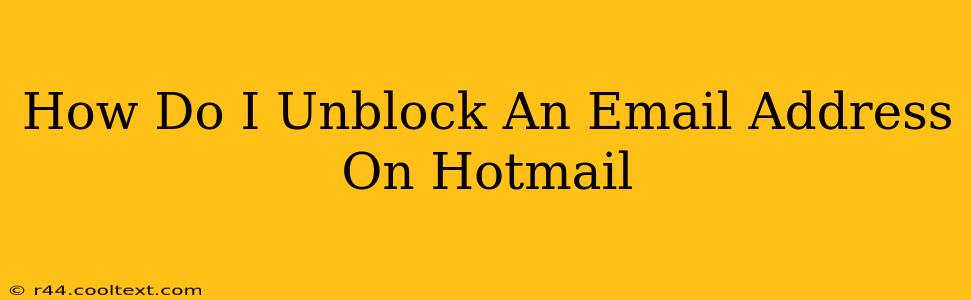Getting emails from important contacts is crucial, and accidentally blocking someone on Hotmail can be frustrating. This guide will walk you through the process of unblocking an email address in Hotmail (now Outlook.com), ensuring you never miss another important message.
Understanding Hotmail's Blocking Feature
Before we dive into unblocking, it's important to understand how Hotmail's blocking mechanism works. When you block an email address, any messages sent from that address will be automatically filtered to your Junk or Spam folder. This prevents unwanted emails from cluttering your inbox. However, it can also inadvertently block legitimate senders.
Steps to Unblock an Email Address in Outlook.com (formerly Hotmail)
Unfortunately, there isn't a single, direct "unblock" button in Outlook.com's interface. The process involves managing your blocked senders list. Here's how to do it:
1. Accessing Your Blocked Senders List
- Open Outlook.com: Log in to your Hotmail account (now Outlook.com).
- Open Settings: Click on the gear icon (Settings) located in the upper right corner of your screen.
- View all Outlook settings: Select "View all Outlook settings". This will open a new tab or window with your full settings menu.
- Mail > Junk email: Navigate to the "Mail" section and then click on "Junk email."
- Blocked senders: Locate the "Blocked senders" section. This is where you'll manage your blocked contacts.
2. Removing the Blocked Email Address
- Find the email address: Carefully review the list of blocked senders. Locate the email address you wish to unblock.
- Remove the address: Once found, select the email address and click the "Remove" button (this button's exact location might vary slightly depending on your Outlook.com version, but it will be clearly visible near the email address).
3. Verifying the Unblock
- Check your Junk folder: After removing the address, check your Junk email folder. Any previously blocked emails from this sender might still be there. Move any legitimate messages to your inbox.
- Send a test email: Ask the unblocked sender to send you a test email to confirm that the unblock was successful and their emails are now reaching your inbox.
Preventing Accidental Blocking in the Future
To avoid accidentally blocking important senders again, consider these tips:
- Review your Junk folder regularly: Checking your Junk folder frequently helps you identify legitimate emails that might have been mistakenly filtered.
- Use filters carefully: Be cautious when creating filters; incorrectly configured filters can lead to unwanted blocking.
- Double-check before blocking: Take a moment to ensure you truly want to block an email address before confirming the action.
Troubleshooting
If you've followed these steps and are still experiencing issues receiving emails from a particular sender, try these troubleshooting steps:
- Check your spam filters: Ensure your spam filters aren't overly aggressive.
- Contact Outlook support: If the problem persists, contact Outlook.com customer support for assistance.
By following these steps, you should successfully unblock email addresses in Hotmail/Outlook.com and maintain seamless communication with your contacts. Remember to always double-check your settings to prevent future accidental blocking.