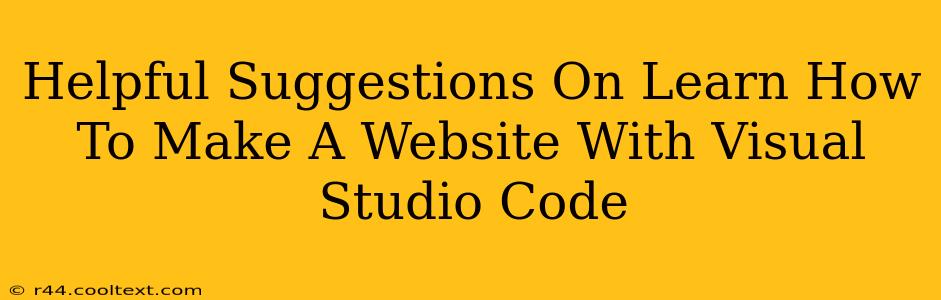Visual Studio Code (VS Code) has rapidly become a favorite code editor for web developers, thanks to its versatility, extensive extensions, and lightweight nature. But knowing how to leverage it for website creation is key. This guide provides helpful suggestions to get you started building websites using VS Code.
Setting Up Your VS Code Environment for Web Development
Before diving into coding, ensure your VS Code is properly configured. This involves installing essential extensions and understanding the workspace setup.
1. Install the Right Extensions:
VS Code's power lies in its extensions. These add functionality and boost your productivity. Here are some must-haves for web development:
- Live Server: This extension allows you to see your website changes instantly in a live browser preview. No more manual refreshes!
- Prettier: Automates code formatting, ensuring consistent and readable code. This is crucial for collaboration and maintainability.
- Bracket Pair Colorizer: Makes it easier to identify matching brackets, especially in complex code structures. This significantly improves code readability.
- HTML Snippets: Provides handy snippets to speed up HTML coding. Typing simple abbreviations expands into complete HTML tags, saving you valuable time.
- JavaScript (ES6) code snippets: Similar to HTML snippets, but for JavaScript. This extension significantly speeds up your JavaScript coding.
- CSS Peek: Lets you quickly jump to the CSS definition used by a specific HTML element. This is incredibly helpful for understanding and maintaining your stylesheets.
2. Organize Your Project:
A well-structured project is critical. Create separate folders for HTML, CSS, JavaScript, and images. This keeps your files organized and makes your project easier to manage as it grows.
Building Your First Website: A Step-by-Step Guide
Let's create a simple "Hello, World!" website to illustrate the process.
1. Create HTML Structure:
Create a file named index.html in your project folder. Add the basic HTML structure:
<!DOCTYPE html>
<html lang="en">
<head>
<meta charset="UTF-8">
<meta name="viewport" content="width=device-width, initial-scale=1.0">
<title>My First Website</title>
<link rel="stylesheet" href="style.css">
</head>
<body>
<h1>Hello, World!</h1>
<script src="script.js"></script>
</body>
</html>
2. Add CSS Styling (style.css):
Create a file named style.css and add some basic CSS:
body {
font-family: sans-serif;
background-color: #f0f0f0;
}
h1 {
color: #333;
text-align: center;
}
3. Add JavaScript Functionality (script.js): (Optional)
While not essential for a simple "Hello, World!", you can create script.js and add JavaScript later to enhance interactivity.
4. Run Live Server:
Right-click inside your index.html file and select "Open with Live Server". Your website will open in your default browser, automatically updating whenever you save changes.
Beyond the Basics: Advanced Web Development with VS Code
Once comfortable with the basics, explore these advanced techniques:
- Version Control (Git): Integrate Git for version control using extensions like GitLens. This is essential for managing your code and collaborating with others.
- Debugging: Utilize VS Code's built-in debugging tools to identify and fix errors efficiently.
- Frameworks and Libraries: Learn to use popular frameworks like React, Angular, or Vue.js within VS Code. Many extensions provide enhanced support for these frameworks.
- Testing: Incorporate testing into your workflow. VS Code supports various testing frameworks.
Conclusion: Mastering Web Development with VS Code
Visual Studio Code offers a powerful and flexible environment for web development. By utilizing the right extensions and adopting best practices, you can significantly improve your workflow and create stunning websites. Remember to continually learn and experiment to unlock the full potential of this versatile code editor.