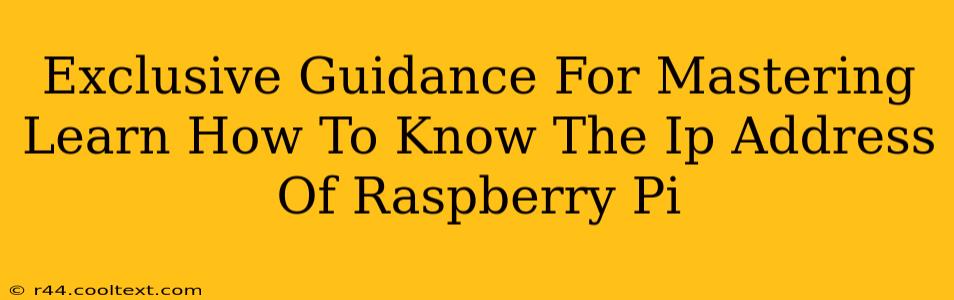Finding your Raspberry Pi's IP address might seem daunting at first, but with the right approach, it's a straightforward process. This comprehensive guide provides exclusive methods to quickly and reliably locate your Raspberry Pi's IP address, regardless of your network setup. We'll cover techniques for both beginners and more advanced users.
Understanding IP Addresses and Your Raspberry Pi
Before diving into the methods, let's briefly understand what an IP address is. An IP address (Internet Protocol address) is a unique numerical label assigned to each device connected to a computer network that uses the Internet Protocol for communication. Your Raspberry Pi, like any other device on your network (your phone, laptop, etc.), needs an IP address to communicate with other devices and the internet.
Knowing your Raspberry Pi's IP address is crucial for accessing it remotely via SSH (Secure Shell) or VNC (Virtual Network Computing), managing its files, and troubleshooting network issues.
Method 1: Checking Your Router's DHCP Client List
Most routers maintain a list of connected devices, including their IP addresses. This is often referred to as the DHCP client list (DHCP stands for Dynamic Host Configuration Protocol).
How to Access Your Router's DHCP Client List:
- Find your router's IP address: This is usually found on a sticker on the router itself, often 192.168.1.1 or 192.168.0.1, but it can vary.
- Open your web browser and enter your router's IP address in the address bar.
- Log in to your router's administration panel. You'll need your router's username and password. These are often found on the same sticker as the router's IP address, or in your router's documentation.
- Locate the DHCP client list or attached devices section. The exact name varies depending on the router manufacturer and model. This section lists all devices connected to your router, including their IP addresses, MAC addresses, and sometimes device names.
- Identify your Raspberry Pi by its name or MAC address. The MAC address is a unique identifier for your Raspberry Pi's network interface. You can find this on the Raspberry Pi's configuration file, often
/etc/network/interfaces.
Advantages: Easy for beginners, no special software required. Disadvantages: Requires knowing your router's login credentials, interface varies across router models.
Method 2: Using the hostname -I Command (If SSH Access is Available)
If you already have SSH access to your Raspberry Pi, this is the simplest method. SSH allows you to remotely connect to your Raspberry Pi through a secure connection.
How to Use the hostname -I Command:
- Connect to your Raspberry Pi via SSH. You'll need an SSH client (like PuTTY for Windows or Terminal for macOS/Linux) and the IP address (if you know it already, otherwise use another method to find it initially).
- Open a terminal or command prompt.
- Type
hostname -Iand press Enter. This command displays the IP address(es) assigned to your Raspberry Pi.
Advantages: Quick and simple if you already have SSH access. Disadvantages: Requires prior SSH access.
Method 3: Using ip a Command (Advanced users, SSH access required)
This command provides more detailed network interface information, including IP addresses.
How to use the ip a command:
- SSH into your Raspberry Pi.
- Type
ip aand press Enter. This will list all network interfaces and their associated IP addresses. Look for theinetaddress under the interface you're using (likelyeth0for wired orwlan0for wireless).
Advantages: provides detailed network information. Disadvantages: Requires SSH access and a bit more technical understanding.
Method 4: Checking Your Operating System's Network Settings (GUI)
If you're using a desktop environment on your Raspberry Pi, you can find the IP address through the graphical user interface (GUI). The exact location varies depending on your desktop environment (like Raspberry Pi OS Desktop, MATE, XFCE, etc.). Usually, you can find this information within network settings, system settings, or under a "Wi-Fi" or "Network" icon.
Advantages: Easy to use for graphical interface users. Disadvantages: GUI approach varies significantly depending on the OS and desktop environment.
Conclusion: Mastering Your Raspberry Pi's IP Address
This guide offers multiple methods to locate your Raspberry Pi's IP address, catering to various skill levels and network configurations. Remember to always secure your Raspberry Pi by using strong passwords and regularly updating its software. Choosing the right method depends on your access level and technical comfort. By mastering these techniques, you’ll be well on your way to efficiently managing and utilizing your Raspberry Pi.