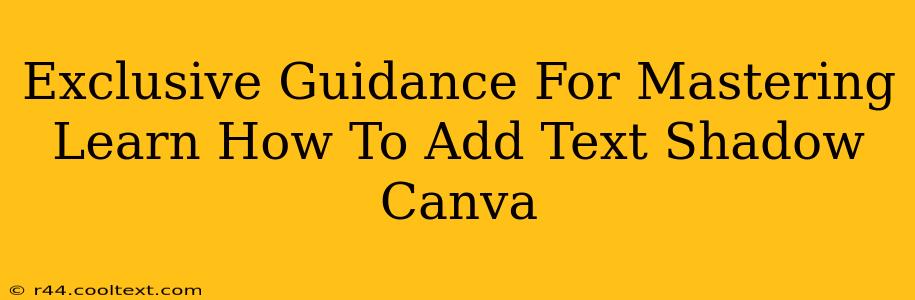Canva, the user-friendly graphic design platform, offers a surprisingly robust set of features, including the ability to add text shadows. Mastering this seemingly simple effect can significantly elevate your designs, adding depth, dimension, and a professional polish. This guide provides exclusive tips and tricks to help you become a text shadow expert in Canva.
Understanding the Power of Text Shadows in Canva
Before diving into the how, let's understand the why. Text shadows aren't just for aesthetics; they serve several crucial purposes:
-
Improved Readability: A subtle text shadow can dramatically improve readability, especially on busy backgrounds or images. It helps the text stand out and prevents it from blending in with the background elements.
-
Enhanced Visual Appeal: A well-placed text shadow adds depth and dimension to your text, making it appear more professional and polished. It can transform a simple design into something truly eye-catching.
-
Creative Expression: Text shadows offer a fantastic opportunity for creative expression. Experiment with different colors, blur levels, and angles to create unique and memorable designs.
Step-by-Step Guide: Adding Text Shadows in Canva
Adding a text shadow in Canva is remarkably straightforward. Follow these steps for perfect results:
-
Add Your Text: Begin by adding your text to your Canva design. Choose your font, size, and color as desired.
-
Select the Text: Click on the text box to select it.
-
Access the Text Effects: Locate the "Text" panel in the editor's sidebar (it might be labeled differently depending on your Canva version).
-
Find the Shadow Option: Within the "Text" panel, you should find an option for "Effects." Click on it to reveal a range of text effects, including "Shadow."
-
Customize Your Shadow: Once you've selected "Shadow," you'll be presented with several customization options:
-
Color: Choose a shadow color that complements your text and background. Often, a slightly darker shade of your text color works well.
-
Blur: Adjust the blur radius to control the softness of the shadow. A small blur creates a sharp shadow, while a larger blur creates a softer, more diffused effect.
-
X and Y Offset: These values control the horizontal and vertical position of the shadow relative to your text. Experiment with different values to achieve the desired look.
-
-
Experiment and Refine: Don't be afraid to experiment! Play with different shadow settings to find the perfect combination for your design.
Advanced Text Shadow Techniques in Canva
Once you've mastered the basics, consider these advanced techniques to elevate your text shadow game:
-
Multiple Shadows: Canva allows you to layer multiple shadows for a more complex and visually interesting effect. Try adding a subtle inner shadow along with an outer shadow.
-
Shadow Color Variations: Instead of using a simple dark shade, experiment with complementary or contrasting colors for a more unique and artistic effect. A brightly colored shadow can add a pop of energy to your design.
-
Combining Shadows with Other Effects: Combine text shadows with other effects, such as glows or outlines, for even more creative possibilities.
Off-Page SEO Strategies: Boosting Your Canva Text Shadow Guide's Visibility
To ensure your guide reaches a wide audience, consider these off-page SEO strategies:
-
Share on Social Media: Share your blog post on relevant social media platforms like Pinterest, Instagram, and Facebook, using relevant hashtags like #CanvaTips, #GraphicDesign, #TextShadow, #CanvaTutorial.
-
Guest Blogging: Reach out to other design blogs or websites and offer to contribute a guest post related to Canva or graphic design, including a link back to your guide.
-
Community Engagement: Participate in online design communities and forums, answering questions and providing helpful advice. Naturally include a link to your guide when relevant.
By following these tips, you'll not only master adding text shadows in Canva but also significantly improve your design skills and the overall reach of your content. Remember, consistent practice and experimentation are key to unlocking your full creative potential within Canva.