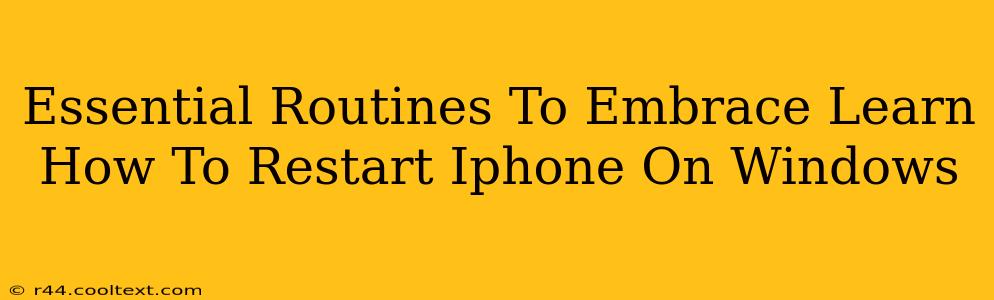Are you tired of your iPhone freezing or running slowly? Knowing how to properly restart your iPhone is a crucial skill, regardless of whether you're using a Windows or Mac computer. This simple act can often resolve minor glitches and keep your device running smoothly. This guide will walk you through the essential routine of restarting your iPhone, along with other essential iPhone maintenance routines to keep your device in tip-top shape.
Why Restarting Your iPhone Matters
A simple restart can solve a multitude of problems. From frozen apps to unresponsive touchscreens, a restart clears your iPhone's temporary memory, closing background processes that might be causing issues. Think of it as a quick reboot for your digital pocket companion. Regular restarts also help prevent more significant problems from developing over time.
How to Restart Your iPhone (Step-by-Step Guide)
The method for restarting your iPhone varies slightly depending on the model you own. However, the basic principles remain the same. Here's a breakdown:
For iPhone 8 and later (including iPhone X, iPhone 11, iPhone 12, iPhone 13, iPhone 14):
- Press and quickly release the Volume Up button.
- Press and quickly release the Volume Down button.
- Press and hold the Side button (power button). Continue holding until you see the Apple logo appear.
For iPhone 7 and iPhone 7 Plus:
- Press and hold both the Side button and the Volume Down button simultaneously.
- Continue holding until the Apple logo appears.
For iPhone 6s and earlier:
- Press and hold the Top (or Side) button until the slider appears.
- Swipe the slider to power off your iPhone completely.
- After a few seconds, press and hold the Top (or Side) button again until the Apple logo appears.
Important Note: The process doesn't depend on whether you use a Windows or Mac computer; the steps are identical. The operating system of your computer plays no role in restarting your iPhone.
Beyond the Restart: Other Essential iPhone Routines
While restarting your iPhone is a quick fix for many problems, incorporating these other routines into your regular tech maintenance can significantly improve your device's performance and lifespan:
1. Regularly Update Your iOS: Apple regularly releases iOS updates with bug fixes, security patches, and performance improvements. Keep your iPhone's software up-to-date to ensure optimal functionality and security.
2. Manage Your Storage: A cluttered iPhone can lead to slowdowns. Regularly review your apps and delete those you no longer use. Consider offloading unused apps to reclaim storage space without losing your data.
3. Back Up Your Data: Regularly backing up your iPhone is crucial. This ensures you won't lose valuable photos, contacts, and other important data if something goes wrong. Use iCloud or iTunes (now Finder on macOS Catalina and later) to back up your data.
Conclusion: Keep Your iPhone Running Smoothly
By incorporating these simple routines – restarting your iPhone and following the other maintenance tips – you can keep your device running smoothly and efficiently. Remember, a little preventative maintenance goes a long way in ensuring a positive user experience and maximizing the lifespan of your iPhone.