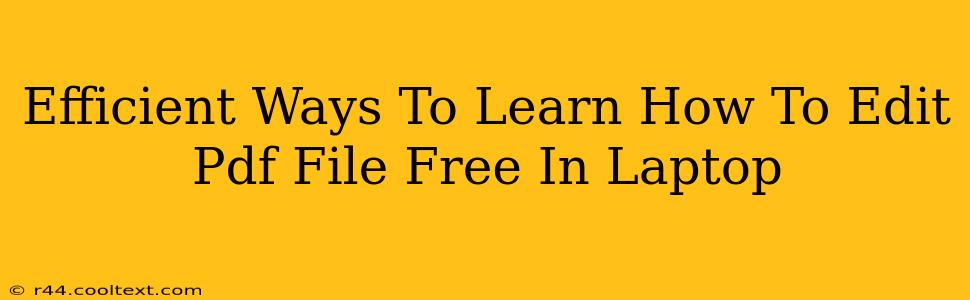Learning to edit PDF files on your laptop without shelling out for expensive software is easier than you think! Many free and efficient methods exist, catering to various skill levels and needs. This guide explores several top options, empowering you to master PDF editing without breaking the bank.
Understanding Your PDF Editing Needs
Before diving into specific methods, consider what you need to edit. Are you making minor text corrections, adding images, or performing more complex manipulations like rearranging pages? Different tools excel at different tasks. Knowing your requirements upfront will help you choose the best approach.
Top Free Methods for PDF Editing on Your Laptop
Here are some of the most efficient and accessible free methods to edit PDF files directly on your laptop:
1. Online PDF Editors: The Quick and Easy Option
Numerous websites offer free online PDF editing capabilities. These are ideal for quick edits and don't require any software downloads. However, keep in mind that you'll need an internet connection, and uploading sensitive documents might raise privacy concerns. Some popular choices include:
- Smallpdf: Known for its user-friendly interface and a wide range of features beyond basic editing.
- iLovePDF: Offers a robust suite of tools, including merging, splitting, and compressing PDFs, in addition to editing.
- PDFescape: Provides a good balance of features and ease of use for basic editing tasks.
Pros: No software installation needed, accessible from any device with an internet connection. Cons: Requires an internet connection, potential privacy concerns with uploading documents.
2. LibreOffice Draw: A Powerful Free Alternative
LibreOffice is a comprehensive, free and open-source office suite. Its Draw component offers surprisingly robust PDF editing capabilities, especially for those comfortable with vector graphics editing. While it might have a steeper learning curve than online editors, it provides significantly more control.
Pros: Powerful features, offline access, part of a larger, versatile office suite. Cons: Steeper learning curve compared to online editors.
3. Google Docs: For Simple Text Edits
If your PDF editing needs are limited to minor text corrections, Google Docs offers a simple solution. You can upload your PDF, convert it to a Google Doc, make your changes, and then download it as a PDF again. This method is best for simple text adjustments and not suitable for complex image or layout modifications.
Pros: Easy for simple text edits, readily accessible if you already use Google services. Cons: Not ideal for complex edits or image manipulation. Conversion may result in minor formatting issues.
4. PDFsam Basic: For PDF Manipulation Beyond Editing
While not strictly an editor, PDFsam Basic is a free and open-source tool excellent for tasks like merging, splitting, rotating, and extracting pages from PDF files. This is crucial for organizing and preparing PDFs before or after editing with other tools.
Pros: Powerful for manipulating PDF structure, free and open-source. Cons: Not directly for in-place text or image editing.
Choosing the Right Method for You
The best method depends on your individual needs and technical skills. For quick, simple edits, online editors are perfect. For more complex tasks or offline work, LibreOffice Draw is a powerful alternative. Remember to consider your privacy concerns when choosing between online and offline solutions. Using a combination of these tools might be the most efficient approach for comprehensive PDF management.
This guide provides a solid foundation for learning how to edit PDF files for free. Remember that practice makes perfect! Experiment with different methods to find the workflow that best suits your needs.