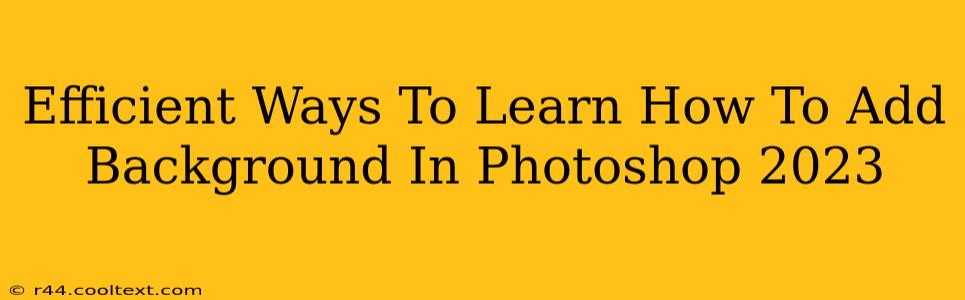Adding a compelling background in Photoshop can transform an image, elevating it from ordinary to extraordinary. Whether you're a seasoned designer or just starting your Photoshop journey, mastering background techniques is crucial. This guide provides efficient methods to learn how to add backgrounds in Photoshop 2023, focusing on speed and effectiveness.
Understanding the Fundamentals: Before You Begin
Before diving into specific techniques, understanding the fundamentals is key. This includes:
- Layer Basics: Photoshop operates on layers. Think of them as transparent sheets stacked on top of each other. Your subject will be on one layer, and your background on another. Mastering layer manipulation (moving, resizing, opacity adjustments) is essential.
- Selection Tools: Precise selections are vital when adding backgrounds. Familiarize yourself with tools like the Lasso, Marquee, Magic Wand, and Quick Selection tools. The Pen Tool offers the most precise control but requires practice.
- Masking: Masks allow you to reveal or hide portions of a layer without permanently altering the image data. This is crucial for seamlessly blending backgrounds and subjects. Learn both layer masks and vector masks.
Efficient Methods for Adding Backgrounds in Photoshop 2023
Here are several efficient approaches to adding backgrounds, catering to different skill levels and preferences:
1. Using the Simple "Place" Method: Ideal for Beginners
This method is perfect for quickly replacing a background.
- Open Your Image: Import the image with the subject you want to work with into Photoshop.
- Open Your Background Image: Open the desired background image in a separate Photoshop tab.
- Drag and Drop: Drag the background image from its tab and drop it onto your subject image. This automatically places it as a new layer above your subject.
- Resize and Position: Adjust the size and position of the background layer using the Free Transform tool (Ctrl+T or Cmd+T).
- Layer Order: Ensure the background layer is below your subject layer.
2. The Cut-Out and Paste Technique: For More Control
This technique offers more control over the final result.
- Select Your Subject: Use a selection tool (e.g., Pen Tool, Quick Selection Tool) to carefully select your subject.
- Refine the Selection: Use the Refine Edge tool to smooth out the selection and ensure a clean separation from the original background.
- Copy and Paste: Copy the selected subject (Ctrl+C or Cmd+C) and paste it onto a new layer (Ctrl+V or Cmd+V).
- Add Your Background: Add your chosen background image as a new layer beneath your subject layer.
- Adjust and Blend: Fine-tune the placement and blend modes to achieve a natural look.
3. Using Layer Masks for Seamless Integration: The Professional Touch
This offers the most sophisticated approach for seamless blending.
- Follow Steps 1 & 2 from the Cut-Out Method: Select your subject and refine the edges.
- Add a Layer Mask: Add a layer mask to the subject layer.
- Use a Brush: Use a black brush on the layer mask to hide parts of the subject that overlap the new background imperfectly. Use a white brush to reveal parts that were accidentally masked out.
- Refine the Mask: Adjust brush size, hardness, and opacity to achieve a smooth, natural transition between subject and background.
Mastering Background Replacement: Tips and Tricks
- Color Matching: Pay attention to color harmony between your subject and the new background.
- Lighting Consistency: Match the lighting of the subject and background to maintain realism.
- Perspective: Ensure the perspective of the subject aligns with the background.
- Practice Makes Perfect: Experiment with different techniques and backgrounds to hone your skills.
By following these methods and tips, you'll efficiently learn to add backgrounds in Photoshop 2023, transforming your images and enhancing your design skills. Remember, consistent practice is the key to mastery. Start with simple projects and gradually increase the complexity of your tasks. Happy Photoshopping!