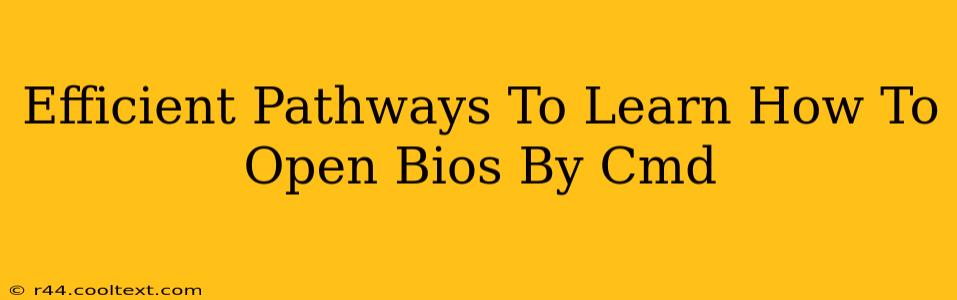Accessing your BIOS (Basic Input/Output System) via the command prompt isn't a standard procedure. The BIOS is a firmware, a low-level program that runs before your operating system even loads. Therefore, you can't directly open it using a command within Windows, macOS, or Linux. However, there are ways to access the BIOS settings, and indirectly, some command-line tools can help with specific BIOS-related tasks, but not directly opening the BIOS interface itself. This article clarifies the misconceptions and provides effective solutions.
Understanding BIOS Access: The Myth of the Command Line
Many search for a "cmd command to open BIOS" believing a direct command exists. This is a common misunderstanding. There's no single command in the cmd prompt (or PowerShell) that magically opens the BIOS settings. The BIOS is hardware-dependent and accessed through a specific keypress sequence during the boot process – before the operating system loads.
The Correct Way to Access BIOS Settings
The universally accepted method to access the BIOS is by pressing a specific key (or key combination) during the computer's startup. This key varies depending on the manufacturer (e.g., Dell, HP, ASUS, Lenovo) and sometimes even the specific motherboard model. Common keys include:
- Delete: This is the most frequent key.
- F2: Another very common key.
- F10: Often used by ASUS motherboards.
- F12: Sometimes used to access a boot menu (which is different from BIOS).
- Esc: Less common, but possible.
How to find your specific key:
- Check your motherboard manual: This is the most reliable source. The manual will explicitly state the key to access the BIOS setup.
- Look for on-screen prompts: During startup, a brief message often appears indicating the key to press to enter the BIOS setup. Look closely and act quickly!
- Search online: If you can't find your manual or miss the on-screen prompt, search online for "[Your Motherboard Manufacturer] BIOS key" or "[Your Computer Model] BIOS key."
Indirect BIOS Interaction via Command Line
While you cannot open the BIOS interface using a cmd command, some command-line utilities can interact with system hardware information related to the BIOS. These tools usually require administrative privileges:
msinfo32(Windows): This command opens the System Information window, which displays detailed information about your system's hardware, including some BIOS-related details like the BIOS version and manufacturer. This doesn't open the BIOS itself, but provides valuable information.systeminfo(Windows): Similar tomsinfo32, it offers a text-based output of system information, potentially including some BIOS details.dmidecode(Linux): This command-line utility provides detailed system hardware information, including BIOS details, on Linux systems.
Troubleshooting BIOS Access Problems
- Fast Startup (Windows): Disable Fast Startup in Windows power settings. This can prevent the on-screen BIOS access prompt from appearing.
- Boot Order: Incorrect boot order can also interfere. Ensure your primary boot device is set correctly (usually your hard drive or SSD).
- Overclocking: Aggressive overclocking settings can sometimes cause BIOS access issues.
Conclusion: Focus on the Right Approach
Remember, there's no magic "cmd command to open BIOS." The proper method involves pressing the correct key during startup. Use the troubleshooting tips if you encounter problems. While command-line tools can provide BIOS-related information, they don't directly access the BIOS setup utility itself. Understanding this distinction is crucial for efficiently resolving your BIOS access needs.