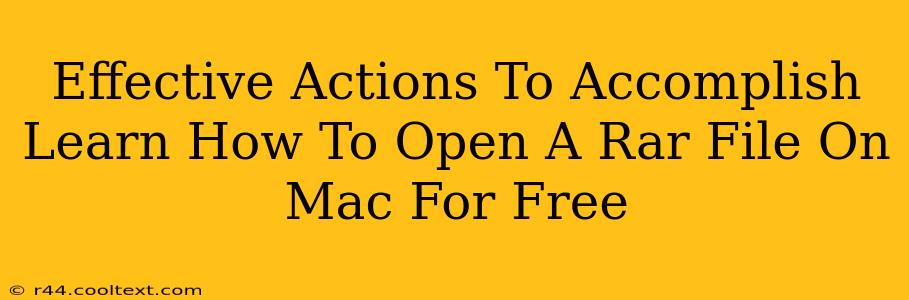Opening RAR files on a Mac might seem tricky, but it's easier than you think! This guide provides effective, free methods to access the contents of your RAR archives without needing to spend a dime. We'll cover several reliable options, ensuring you can quickly and easily open those RAR files on your Apple computer.
Understanding RAR Files
Before diving into the solutions, let's quickly understand what RAR files are. RAR (Roshal Archive) is a popular file compression and archiving format known for its high compression ratios and strong data protection features. Unlike ZIP files, which are natively supported by macOS, RAR files require dedicated software to open them.
Free Methods to Open RAR Files on Mac
Here are several free and effective methods for opening RAR files on your Mac:
1. Using The Unarchiver
The Unarchiver is a highly-recommended, free, and open-source application available on the Mac App Store. It supports a wide variety of archive formats, including RAR, ZIP, 7z, and many more. Its user-friendly interface makes opening RAR files a breeze.
- Pros: Free, supports many formats, easy to use, readily available on the Mac App Store.
- Cons: Requires a download and installation.
How to use The Unarchiver:
- Download and install The Unarchiver from the Mac App Store.
- Locate the RAR file you want to open.
- Double-click the RAR file. The Unarchiver will automatically open it and extract its contents.
2. Using Keka
Keka is another excellent free and open-source archive utility for macOS. It boasts a clean interface and handles RAR files efficiently. Keka offers features like password protection for your archives, adding to its versatility.
- Pros: Free, open-source, intuitive interface, additional features like password protection.
- Cons: Requires a download and installation.
How to use Keka:
- Download and install Keka from its official website. (Avoid unofficial download sources).
- Locate the RAR file.
- Right-click on the RAR file and select "Open with Keka." Alternatively, you can drag and drop the RAR file onto the Keka icon.
3. Using Online RAR Extractors (with caution)
Several online RAR extractors are available. While convenient, using these services requires caution. Ensure you only use reputable websites to avoid security risks. Uploading sensitive data to an unknown online service could compromise your privacy.
- Pros: No software installation required.
- Cons: Potential security risks if using untrusted websites, slower than dedicated software, may have upload size limits.
Choosing the Best Method for You
For most users, The Unarchiver or Keka are the best options. They are free, safe, and incredibly user-friendly. Online extractors should only be considered if you absolutely cannot install any software on your Mac and are careful about the website's reputation. Remember to prioritize your security and only use trusted sources when dealing with your files.
This comprehensive guide ensures you're equipped to handle any RAR file that comes your way on your Mac, all for free! Remember to always download software from trusted sources to avoid malware.