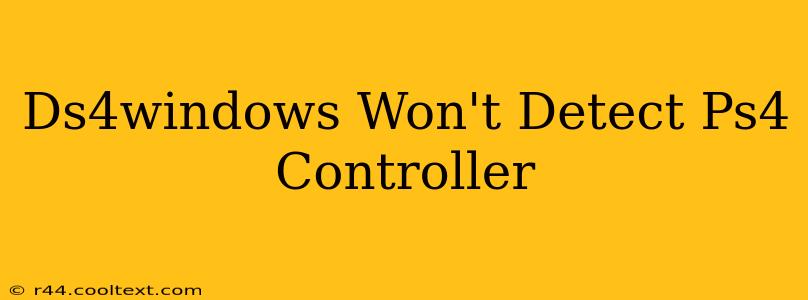Many gamers rely on DS4Windows to use their PlayStation 4 controllers on their PCs. However, sometimes the connection fails, leaving you frustrated and unable to play. This comprehensive guide will troubleshoot why DS4Windows isn't detecting your PS4 controller and get you back in the game.
Common Reasons Why DS4Windows Isn't Detecting Your PS4 Controller
There are several reasons why DS4Windows might not be recognizing your PS4 DualShock 4 controller. Let's explore the most frequent culprits:
1. Driver Issues:
- Outdated or Corrupted Drivers: Outdated or corrupted drivers are a major source of problems. Ensure you have the latest drivers installed for your controller. Sometimes, a clean reinstall is necessary. Uninstall the current drivers through Device Manager before reinstalling.
- Conflicting Drivers: Other input devices or software might conflict with DS4Windows. Try temporarily disabling other controllers or input software to isolate the issue.
2. Connection Problems:
- USB Cable: Use a high-quality USB cable. A faulty or damaged cable can prevent proper communication between your controller and PC. Try a different USB port and cable to rule out hardware issues. Some users report success using a USB 2.0 port instead of a 3.0 port.
- Bluetooth Issues: If using Bluetooth, ensure your controller is properly paired with your PC. Try re-pairing the device or restarting both your controller and your computer. Check your Bluetooth settings to ensure no conflicts exist.
3. DS4Windows Setup:
- Incorrect Settings: Double-check your DS4Windows settings. Ensure that the correct controller is selected and that the necessary options are enabled. Sometimes, a simple restart of the DS4Windows application resolves minor configuration problems.
- Hidden Controllers: Sometimes, Windows might hide your controller. Look in Device Manager and ensure your controller is visible and not disabled.
4. Software Conflicts:
- Other Input Emulators: Running other input emulators simultaneously might interfere with DS4Windows. Close any other applications that might be trying to manage your controller.
- Antivirus Software: Your antivirus software might be interfering with DS4Windows. Temporarily disable your antivirus and try again. Remember to re-enable it afterward.
Troubleshooting Steps: A Step-by-Step Guide
Follow these steps to systematically troubleshoot your DS4Windows connection issues:
- Restart Your PC and Controller: This simple step often resolves minor glitches.
- Check Your USB Cable and Ports: Try different cables and USB ports.
- Update/Reinstall Drivers: Uninstall your current controller drivers and install the latest versions from the manufacturer's website (Sony).
- Reinstall DS4Windows: Completely uninstall DS4Windows and reinstall the latest version from the official source. Be wary of unofficial downloads.
- Check DS4Windows Settings: Review all settings within DS4Windows, ensuring they are correctly configured for your specific needs.
- Check Device Manager: Verify that your controller is listed in Device Manager and isn't disabled.
- Disable Other Input Devices: Temporarily disable other input devices and software to identify potential conflicts.
- Temporarily Disable Antivirus: Temporarily disable your antivirus software to check for potential interference.
- Run DS4Windows as Administrator: Right-click the DS4Windows executable and select "Run as administrator."
- Check for Windows Updates: Ensure your Windows operating system is up-to-date.
Still Having Trouble?
If you've tried all these steps and DS4Windows still isn't detecting your PS4 controller, consider these additional options:
- Consult the DS4Windows Community: The official DS4Windows forums or other online communities often have users who can offer specific solutions to unique problems.
- Check for Hardware Issues: If all else fails, it's possible your controller itself is faulty.
By following these steps, you should be able to identify and resolve the issue preventing DS4Windows from detecting your PS4 controller, allowing you to enjoy your games without interruption. Remember to always download DS4Windows from its official source to avoid malware.