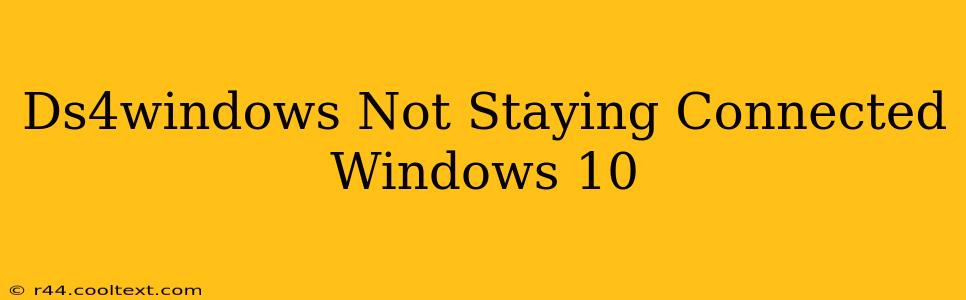Many users enjoy the benefits of using their PlayStation 4 DualShock 4 (DS4) controllers on their Windows 10 PCs. However, connection issues, such as the controller disconnecting repeatedly, are a common frustration. This guide will walk you through troubleshooting steps to resolve the "DS4Windows not staying connected" problem on your Windows 10 system.
Understanding the Problem: Why DS4Windows Disconnects
Before diving into solutions, let's understand why your DS4 controller might be disconnecting. Several factors could contribute to this issue:
- Bluetooth Interference: Other Bluetooth devices, wireless routers, or even microwave ovens can interfere with the Bluetooth signal between your controller and PC.
- Driver Issues: Outdated or corrupted drivers for your DS4 controller or Bluetooth adapter can cause connectivity problems.
- DS4Windows Configuration: Incorrect settings within the DS4Windows application itself can lead to disconnections.
- Battery Issues: A low battery in your DS4 controller can result in intermittent connectivity.
- Windows Power Settings: Windows power-saving settings might be causing the controller to disconnect to conserve energy.
Troubleshooting Steps: Reconnecting Your DS4 Controller
Let's tackle these potential problems one by one. Follow these steps to diagnose and fix your DS4 connection issues:
1. Check Your DS4 Controller's Battery
The simplest solution is often the most effective. Ensure your DS4 controller is fully charged or replace the batteries. A low battery can lead to intermittent connections and ultimately disconnections.
2. Restart Your PC and Controller
Sometimes, a simple restart can resolve temporary software glitches. Turn off your PC, wait a few seconds, then power it back on. Similarly, turn off your DS4 controller completely and then turn it back on.
3. Reduce Bluetooth Interference
Move your DS4 controller closer to your PC to minimize the distance the Bluetooth signal needs to travel. Try turning off other Bluetooth devices temporarily to see if interference is the culprit. If you have a 2.4 GHz wireless router, consider changing its channel to reduce interference.
4. Update or Reinstall Bluetooth Drivers
Outdated or corrupted Bluetooth drivers are a frequent cause of connectivity issues. Here's how to update or reinstall them:
- Device Manager: Open the Device Manager (search for it in the Windows search bar), expand "Bluetooth," right-click on your Bluetooth adapter, and select "Update driver."
- Manufacturer's Website: Visit the website of your computer's manufacturer or the manufacturer of your Bluetooth adapter to download the latest drivers.
5. Check DS4Windows Settings
Within the DS4Windows application, ensure your settings are correctly configured. Experiment with different settings, such as the communication method (Bluetooth or HID), to see if it resolves the issue. Try disabling any unnecessary features within the application.
6. Adjust Windows Power Settings
Windows power-saving options might be causing your DS4 controller to disconnect. Follow these steps:
- Power Options: Open the Power Options settings (search for it in the Windows search bar).
- Change Plan Settings: Select "Change plan settings" for your active power plan.
- Change Advanced Power Settings: Click on "Change advanced power settings."
- USB Settings: Expand "USB settings," then "USB selective suspend setting." Change this setting to "Disabled" for both "On battery" and "Plugged in."
7. Reinstall DS4Windows
If none of the above steps work, try uninstalling and reinstalling DS4Windows. Make sure to completely remove any leftover files before reinstalling the application.
Advanced Troubleshooting Steps
If you've exhausted the above steps, consider these more advanced solutions:
- Different USB Port: Try connecting your DS4 controller using a different USB port on your PC.
- Bluetooth Adapter: If you're still facing issues, consider replacing your Bluetooth adapter.
By systematically working through these troubleshooting steps, you should be able to resolve the "DS4Windows not staying connected" problem on your Windows 10 PC and enjoy uninterrupted gameplay. Remember to always check for updated drivers and ensure your DS4 controller is properly configured.