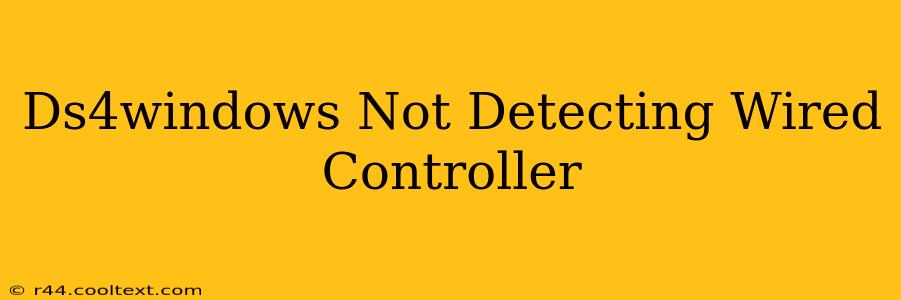Many users rely on DS4Windows to use their PlayStation 4 DualShock 4 controllers on their PCs. However, sometimes the program fails to detect a wired connection, leading to frustration. This guide will walk you through troubleshooting steps to resolve the "DS4Windows not detecting wired controller" issue.
Identifying the Problem: Wired vs. Wireless
Before diving into solutions, it's crucial to confirm that your controller is indeed connected via a wired USB connection and not wirelessly via Bluetooth. DS4Windows handles wired and wireless connections differently. If you're experiencing issues with a wireless connection, the troubleshooting steps will vary significantly. Make sure the USB cable is securely plugged into both your controller and your PC.
Common Causes and Solutions
Here are the most frequent reasons why DS4Windows might not detect your wired PS4 controller:
1. Driver Issues: The Usual Suspect
- Outdated or Corrupted Drivers: Outdated or corrupted drivers are a primary culprit. Windows might not correctly identify your controller without the proper drivers.
- Solution: Uninstall your current PS4 controller drivers in Device Manager (search for "Device Manager" in the Windows search bar). Then, restart your computer and let Windows automatically reinstall the drivers. If this doesn't work, manually download and install the latest drivers from the PlayStation website (though this is less often necessary for wired connections).
2. USB Port Problems: Check Your Connections
- Faulty USB Ports: Try different USB ports on your PC. Some ports might be malfunctioning or providing insufficient power. Avoid using USB hubs if possible; connect directly to a port on your computer's motherboard.
- Solution: Test your controller on several different USB ports. If the problem persists, the USB port itself might be faulty, requiring a repair or replacement. Test the USB port with another device to verify.
3. Cable Issues: Is Your Cable Working?
- Damaged or Incompatible Cable: A damaged or incompatible USB cable can prevent proper communication between your controller and your PC.
- Solution: Try a different, known-good USB cable to rule this out. Ensure it's a high-quality cable designed for data transfer and not just charging.
4. DS4Windows Configuration: Check Your Settings
- Incorrect DS4Windows Settings: Double-check that DS4Windows is correctly configured to recognize your wired controller. The program should automatically detect it upon connection.
- Solution: Open DS4Windows and ensure the "Hide DS4 Controller" option is unchecked. Also, verify that the "Enable Wireless Controller" option is unchecked since you're using a wired connection. Restart DS4Windows after making any changes.
5. Software Conflicts: Other Programs Interfering
- Conflicting Software: Other programs might be interfering with DS4Windows' ability to access your controller.
- Solution: Temporarily close any other programs that might be using your controller or interacting with gamepads before launching DS4Windows.
6. Power Saving Settings: Windows Could Be Limiting Power
- Windows Power Saving Settings: Windows power saving settings might be limiting the power supplied to the USB port, hindering the controller's operation.
- Solution: Go to your Power Options in Windows settings and check if there are any power saving features affecting USB devices. Temporarily disable them to see if that resolves the issue.
Advanced Troubleshooting
If the basic troubleshooting steps haven't worked, you can try these more advanced solutions:
- Reinstall DS4Windows: Completely uninstall and reinstall DS4Windows. Ensure you download it from a reputable source.
- Check for Windows Updates: Make sure your Windows operating system is fully updated. Outdated OS versions can sometimes cause compatibility issues.
- Run as Administrator: Try running DS4Windows as an administrator. Right-click on the DS4Windows executable and select "Run as administrator".
Still Having Issues?
If none of these steps resolve the problem, consider seeking assistance from the DS4Windows community forums. Providing details about your specific setup (Windows version, DS4Windows version, USB cable type, etc.) will help others diagnose the issue more effectively. Remember to always download DS4Windows from the official source to avoid malicious software.