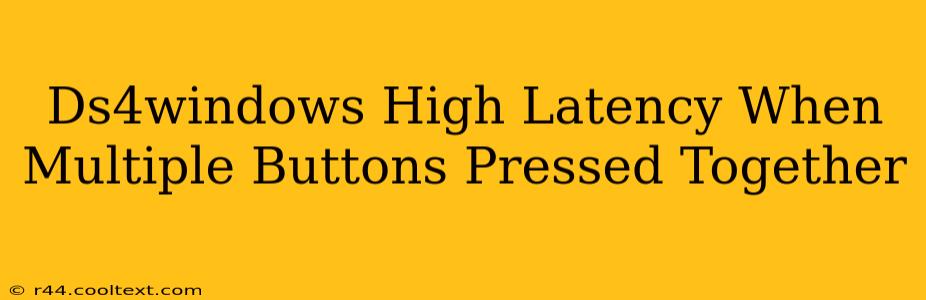Many users of DS4Windows, the popular PlayStation 4 controller emulator for PC, experience frustrating high latency when pressing multiple buttons simultaneously. This isn't necessarily a bug, but often a result of configuration issues or driver conflicts. Let's troubleshoot this common problem and get your controller responding smoothly.
Understanding the Problem: Why Multiple Button Presses Cause Latency
The issue stems from how DS4Windows handles input. When multiple buttons are pressed at once, the software needs to process each signal individually and send the correct commands to your PC. If this process isn't optimized, or if there are other conflicting processes, latency—a noticeable delay between button press and in-game action—can occur.
Diagnosing the Problem: Identifying the Cause of High Latency
Before diving into solutions, let's pinpoint the source of your high latency. Here's a systematic approach:
1. Check Your DS4Windows Configuration:
- Driver Version: Ensure you're using the latest stable version of DS4Windows. Outdated drivers are a common culprit for performance issues.
- Input Settings: Review your input settings within DS4Windows. Are you using any custom profiles or unusual mappings that might be causing conflicts? Try reverting to default settings temporarily to see if the problem persists.
- Wireless vs. Wired: Wireless connections can sometimes introduce more latency than wired connections. If using wireless, try connecting your controller with a USB cable. The difference might be substantial.
- Bluetooth Interference: Wireless controllers are susceptible to interference from other Bluetooth devices. Try turning off any unnecessary Bluetooth devices nearby to see if this improves performance. A 2.4GHz Wireless controller can also be affected by WiFi interference. Consider changing your WiFi channel.
- HID-compliant game controller: Check your Windows device manager to ensure that your DS4 controller is correctly recognized. If it shows as HID-compliant game controller, and not specifically a DS4 controller, then you might need to reinstall the DS4Windows driver.
2. Consider System Resources:
- CPU and RAM Usage: High CPU or RAM usage from other applications can impact the performance of DS4Windows. Close unnecessary programs running in the background to free up system resources.
- Background Processes: Some background processes might interfere with DS4Windows. Use the Task Manager (Ctrl+Shift+Esc) to identify resource-intensive processes and close those that aren't essential.
3. Check for Driver Conflicts:
- Other Controller Drivers: If you have other game controllers installed, temporarily uninstall them to see if this resolves the latency problem. The system might be struggling to manage multiple input devices simultaneously.
Solutions to Reduce Latency:
Here are some practical solutions to tackle high latency when using multiple buttons:
- Reduce Button Mappings: If you've extensively customized button mappings, try simplifying them. Fewer mappings can lead to faster processing.
- Disable Unnecessary Features: DS4Windows offers many features. Disable any unnecessary ones, such as rumble or touchpad functionality, to see if it improves response times.
- Reinstall DS4Windows: A clean reinstall can sometimes resolve driver-related issues. Make sure to uninstall the previous version completely before installing the new one.
- Update Windows: Make sure your operating system is up to date. Windows updates often include driver improvements that might benefit DS4Windows.
Optimizing for Best Performance:
For optimal performance, consider these best practices:
- Use a wired connection: Wired connections offer lower latency compared to wireless.
- Keep your drivers up-to-date: Regularly check for and install DS4Windows updates.
- Monitor your system resources: Ensure sufficient resources are available for DS4Windows to function optimally.
By systematically working through these troubleshooting steps, you'll significantly improve your DS4Windows experience and eliminate that frustrating high latency when pressing multiple buttons. Remember, patience and careful observation are key to resolving this issue successfully.