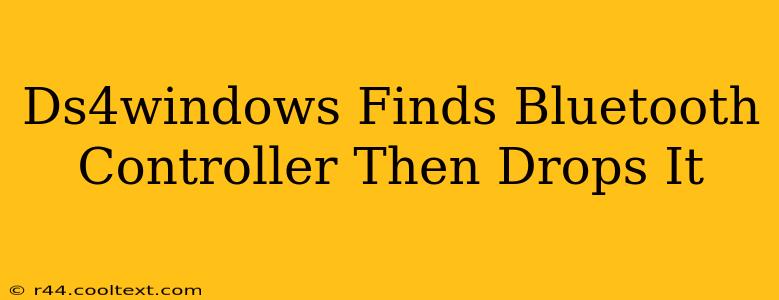Many users experience frustration when their DS4Windows software initially connects to their PlayStation 4 controller via Bluetooth, only to have the connection drop unexpectedly. This issue, while annoying, is often solvable with a few troubleshooting steps. This guide will walk you through the most common causes and effective solutions.
Understanding the Problem: Why DS4Windows Loses Bluetooth Connection
The primary reason DS4Windows might lose connection with your PS4 controller over Bluetooth is driver-related issues. Other potential culprits include Bluetooth adapter problems, interference, and software conflicts. Let's break down each possibility:
1. Outdated or Corrupted DS4Windows Drivers
DS4Windows relies on specific drivers to communicate with your Bluetooth adapter and controller. Outdated or corrupted drivers are a leading cause of connection drops. Ensuring you have the latest version of DS4Windows is crucial. Check the official DS4Windows GitHub page for the most recent release. A clean reinstallation might also be necessary.
2. Bluetooth Adapter Issues
Your computer's Bluetooth adapter itself could be the problem. A faulty adapter, driver conflicts with other Bluetooth devices, or insufficient power can all lead to connection instability. Try these steps:
- Restart your computer: A simple reboot often resolves temporary glitches.
- Check your Bluetooth adapter's power: Ensure it's receiving adequate power.
- Update your Bluetooth adapter drivers: Navigate to your device manager and update the drivers for your Bluetooth adapter.
- Try a different USB port (if applicable): If your Bluetooth adapter is connected via USB, try a different port.
3. Bluetooth Interference
Wireless interference from other devices operating on the 2.4 GHz frequency (like Wi-Fi routers, microwaves, and cordless phones) can disrupt the Bluetooth connection.
- Reduce interference: Move your computer and controller away from potential sources of interference.
- Change Wi-Fi channels: If the interference is from your Wi-Fi, try changing the channel your router uses.
4. Software Conflicts
Other software running on your computer might conflict with DS4Windows, interfering with the Bluetooth connection. Try these steps:
- Close unnecessary applications: Close any applications you don't need while using your controller.
- Temporarily disable other Bluetooth devices: Disconnect other Bluetooth devices to see if this resolves the issue.
- Check for conflicting software: Look for any software that might interfere with Bluetooth functionality.
5. Controller Battery
A low battery in your PS4 controller can also cause intermittent connection problems. Ensure your controller is adequately charged.
Troubleshooting Steps: A Practical Approach
- Update DS4Windows: Download the latest version from the official GitHub repository.
- Update Bluetooth Drivers: Use the Device Manager to update your Bluetooth adapter drivers.
- Restart Your Computer: A simple reboot often fixes temporary issues.
- Check for Interference: Move your controller and computer away from potential sources of interference.
- Disable Other Bluetooth Devices: Temporarily disconnect other Bluetooth devices to isolate the problem.
- Reinstall DS4Windows: If the issue persists, uninstall and reinstall DS4Windows.
- Try a Wired Connection: Connect your PS4 controller via USB to eliminate Bluetooth-related problems. This helps determine if the issue is specifically with Bluetooth.
Advanced Troubleshooting: Digging Deeper
If you've tried all the above steps and are still experiencing problems, consider these advanced options:
- Check your system's Bluetooth power management settings: Ensure that Windows isn't turning off your Bluetooth adapter to save power.
- Run a system file checker: This can help detect and repair corrupted system files that might be contributing to the problem. (Use the command
sfc /scannowin an elevated command prompt). - Contact DS4Windows Support: If you are still having problems, the DS4Windows community forum might provide additional assistance.
By systematically working through these solutions, you should be able to identify and resolve the cause of your DS4Windows Bluetooth connection drops. Remember to always check for the latest updates and keep your drivers current.