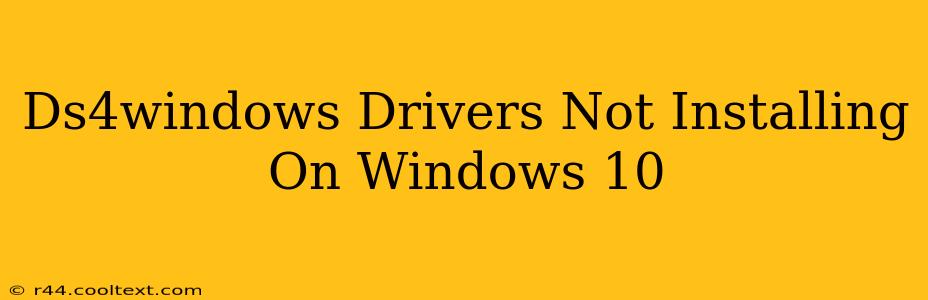Are you struggling to get your PS4 DualShock 4 controller working on your Windows 10 PC? Many users encounter issues installing the DS4Windows drivers. This comprehensive guide will walk you through troubleshooting common problems and getting your controller up and running. We'll cover everything from compatibility issues to driver conflicts and offer solutions to help you conquer this frustrating problem.
Understanding the DS4Windows Installation Process
Before diving into troubleshooting, let's briefly understand how DS4Windows works. It's not a standard Windows driver; instead, it's a program that emulates an Xbox 360 controller, allowing Windows to recognize and use your DS4. This emulation is key to its functionality and also the source of many installation problems.
Common Reasons Why DS4Windows Drivers Fail to Install
Several factors can prevent DS4Windows from installing correctly on Windows 10:
1. Driver Conflicts:
- Problem: Existing drivers or software might interfere with DS4Windows' installation. This is especially true if you have other game controllers or input devices connected.
- Solution: Uninstall any conflicting drivers before installing DS4Windows. Check your Device Manager (search for it in the Windows search bar) under "Human Interface Devices" and "Game controllers" for entries related to your PS4 controller or other gamepads. Uninstall any that aren't essential. Restart your computer after uninstalling.
2. Incompatible Software:
- Problem: Some software actively conflicts with the DS4Windows driver. Antivirus software or other security suites can sometimes flag DS4Windows as a threat, preventing installation or interfering with its operation.
- Solution: Temporarily disable your antivirus or firewall during the DS4Windows installation process. Add DS4Windows as an exception to your security software once installed.
3. Incorrect Installation Procedure:
- Problem: Failing to follow the installation instructions correctly can lead to errors.
- Solution: Always download DS4Windows from the official source (ensure you're on the official site to avoid malware). Carefully follow the installation instructions provided on the official site.
4. Missing Dependencies:
- Problem: DS4Windows might require certain .NET Framework versions or other system components to run properly.
- Solution: Ensure you have the latest .NET Framework installed. You can check this through Windows Update. If needed, download and install the required framework version from the official Microsoft website.
5. Administrator Privileges:
- Problem: You might need administrator privileges to install and run DS4Windows correctly.
- Solution: Run the installer as an administrator. Right-click the installer file and select "Run as administrator."
6. Corrupted Download:
- Problem: A corrupted download of the DS4Windows installer can cause installation failures.
- Solution: Delete the downloaded file and download it again from the official source. Verify the file integrity using a checksum if available.
Steps to Fix DS4Windows Installation Issues
- Download DS4Windows from a Trusted Source: This is crucial to avoid malware.
- Run as Administrator: Right-click the installer and choose "Run as administrator."
- Uninstall Conflicting Drivers: Check your Device Manager and uninstall any conflicting game controller drivers.
- Temporarily Disable Antivirus/Firewall: Disable your security software during installation. Remember to re-enable it afterward.
- Install Necessary Dependencies: Ensure you have the latest .NET Framework installed.
- Restart Your Computer: Restarting often resolves many installation problems.
- Check for Windows Updates: Outdated Windows versions can sometimes cause compatibility issues.
Advanced Troubleshooting Tips
If you've tried the above steps and are still experiencing problems, try the following:
- Clean Boot: Perform a clean boot of Windows to rule out any software conflicts. This involves starting Windows with a minimal set of drivers and startup programs.
- Check Event Viewer: Examine the Windows Event Viewer for error messages that might provide clues about the installation failure.
- Reinstall Windows (Last Resort): If all else fails, reinstalling Windows is a last resort. This should only be done if you've exhausted all other options.
By following these troubleshooting steps, you should be able to resolve most DS4Windows installation issues on Windows 10 and enjoy using your PS4 controller. Remember to always download from trusted sources and follow the official installation instructions carefully.