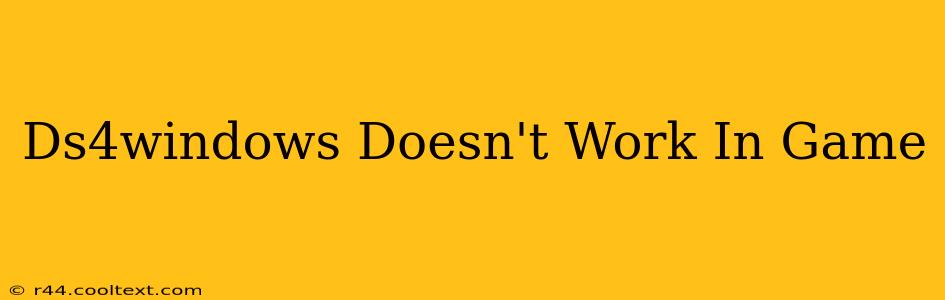Many gamers rely on DS4Windows to use their PlayStation 4 DualShock 4 controllers on their PCs. However, sometimes this fantastic piece of software can present issues, leaving you frustrated and unable to play. This comprehensive guide will troubleshoot why your DS4Windows might not be working in-game and get you back to gaming in no time.
Common Reasons Why DS4Windows Isn't Working in Game
Several factors can prevent DS4Windows from functioning correctly within your games. Let's explore the most frequent culprits:
1. Driver Conflicts and Installation Issues:
-
Outdated or Corrupted Drivers: Ensure your DS4Windows installation is up-to-date. Download the latest version from the official DS4Windows GitHub page (Important Note: I will not provide direct download links to avoid potential security risks). Outdated drivers can lead to compatibility problems and glitches. Also, make sure your Bluetooth drivers and any other relevant drivers are up-to-date.
-
Incorrect Installation: Double-check that you followed the DS4Windows installation instructions carefully. Any errors during installation can prevent proper functionality. Consider reinstalling the program if you suspect this is the issue.
-
Driver Conflicts with Other Controllers: If you have other controllers connected (Xbox, etc.), this could create conflicts. Try disconnecting other controllers to see if this resolves the problem.
2. In-Game Settings and Compatibility:
-
Game-Specific Settings: Some games have built-in controller support that might conflict with DS4Windows. Check your game's controller settings and ensure they are configured correctly, or even temporarily disable in-game controller support.
-
Exclusive Controller Modes: Certain games might force the use of their own controller configurations, overriding DS4Windows. Look for options to disable exclusive controller modes or force the use of a specific controller profile within the game's settings.
-
Game Compatibility: While DS4Windows works with a vast majority of games, some older or poorly optimized titles might not support it.
3. DS4Windows Configuration Problems:
-
Incorrect Profile Settings: Ensure you have selected the correct profile for your game. DS4Windows allows creating custom profiles tailored for specific games. If a game isn't working, create a new profile for that game and experiment with the settings.
-
Hidden Settings: Explore all settings within DS4Windows. There are often hidden features and configuration options that can impact functionality. For example, try adjusting the "Hide DS4 Controller" option.
-
Bluetooth Issues: If you're using Bluetooth, ensure your controller is properly paired and has sufficient battery life. Try connecting via USB for troubleshooting.
Troubleshooting Steps:
-
Restart Your PC: A simple restart can resolve many temporary software glitches.
-
Update DS4Windows: Check for updates on the official GitHub page.
-
Uninstall and Reinstall: Completely uninstall DS4Windows and then reinstall the latest version.
-
Check for Driver Updates: Update your Bluetooth drivers and all other relevant drivers.
-
Test with a Different Game: If one game doesn't work, try another to see if the problem is game-specific or a broader issue with DS4Windows.
-
Connect via USB: If you're using Bluetooth, try connecting the DS4 controller via USB to eliminate any wireless interference.
-
Run DS4Windows as Administrator: Right-click the DS4Windows executable and select "Run as administrator."
Still Having Problems?
If you've tried all of the above and your DS4Windows still isn't working in-game, you might need to consult the DS4Windows community forums or search online for solutions specific to your game. Providing details about your game, operating system, and any error messages you encounter will help in finding a solution. Remember to always back up your important data before attempting any advanced troubleshooting steps.