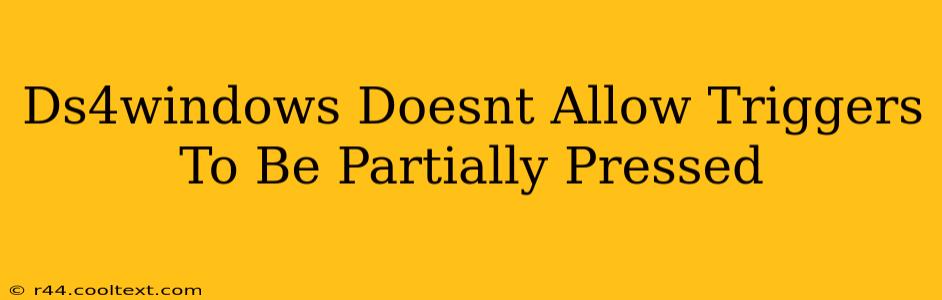Many users find themselves frustrated when their DS4 controllers, using DS4Windows, don't register partial trigger presses. This means the triggers only register as fully pressed or not at all, limiting precision in games. This issue, while common, is usually solvable. Let's dive into the troubleshooting steps and solutions.
Understanding the Problem: Why Partial Trigger Presses Fail
The inability to register partial trigger presses with DS4Windows usually stems from a combination of factors, including:
- Incorrect Driver Installation: A faulty or incomplete installation of DS4Windows is the most frequent culprit.
- Driver Conflicts: Other controller drivers or software might be interfering with DS4Windows' functionality.
- DS4Windows Settings: Incorrect configuration within the DS4Windows application itself can prevent partial trigger presses from being recognized.
- Game Compatibility: Some games may not fully support the analog nature of the PS4 controller triggers, even when using DS4Windows.
- Hardware Issues: In rare cases, a problem with the controller itself (worn-out triggers) can be the underlying cause.
Troubleshooting Steps: Resolving Partial Trigger Press Issues
Let's systematically address the potential issues:
1. Reinstall DS4Windows: A Fresh Start
The simplest solution is often the most effective. Completely uninstall DS4Windows, including any associated files. Then, download the latest version from a trusted source (be wary of unofficial downloads!) and install it cleanly. Remember to restart your computer after installation.
2. Check for Driver Conflicts: Clearing the Path
Sometimes, other controller drivers or software can conflict with DS4Windows. Try disabling other input devices temporarily to see if that resolves the problem. In Device Manager (search for it in your Windows search bar), check under "Human Interface Devices" and temporarily disable any other controllers that you're not actively using.
3. Configure DS4Windows Settings: Fine-Tuning for Precision
Within the DS4Windows application, navigate to the "Settings" or "Configuration" tab. Ensure the following:
- "Hide DS4 Controller" is checked. This prevents Windows from detecting the controller twice.
- Trigger sensitivity: Check the settings related to trigger sensitivity. Adjusting these values can significantly impact how the partial presses are registered. Experiment with different settings to find an optimal configuration for your game.
- Deadzones: Check and adjust the trigger deadzones. A well-configured deadzone ensures that slight accidental touches don't register as intended presses.
4. Game Compatibility: Not All Games Are Created Equal
While DS4Windows strives for broad compatibility, certain games may not perfectly support analog trigger functionality. Check the game's forums or support pages to see if others have reported similar issues or if there are known workarounds.
5. Hardware Check: Is Your Controller at Fault?
If all else fails, consider the possibility that your PS4 controller's triggers might be physically worn out or malfunctioning. Try testing with a different controller to rule out a hardware problem.
Conclusion: Reclaiming Your Trigger Precision
By systematically following these troubleshooting steps, you should be able to regain the precision of partial trigger presses in your games using DS4Windows. Remember, patience and methodical investigation are key to solving this common issue. If you're still encountering problems, consider seeking assistance in the DS4Windows community forums – other users may have encountered and resolved similar issues.