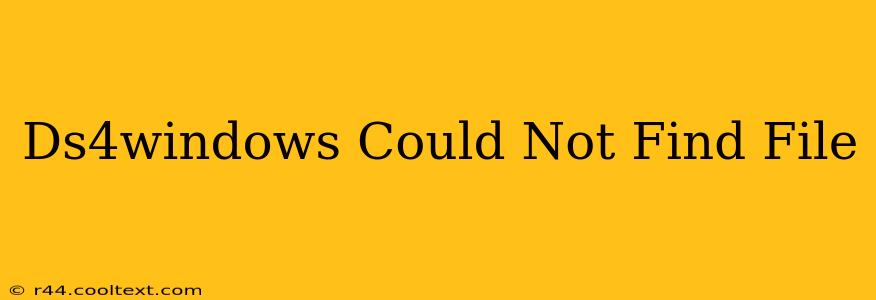The "DS4Windows could not find file" error is a frustrating issue for many PlayStation 4 controller users. This comprehensive guide will walk you through troubleshooting steps to resolve this problem and get your DS4 controller working seamlessly with your PC. We'll cover the most common causes and offer effective solutions.
Understanding the "Could Not Find File" Error
This error message usually arises when DS4Windows can't locate necessary files, drivers, or the controller itself. This can stem from several issues, including incorrect installation, missing files, driver conflicts, or even simple user errors. Let's tackle each potential cause systematically.
1. Incorrect Installation Path
The most frequent culprit: DS4Windows requires specific files to be in the correct directory. If you installed it to a non-standard location or moved files after installation, DS4Windows may lose its way.
- Solution: Carefully check the installation path. The default location is usually within your
Documentsfolder. If you installed DS4Windows elsewhere, reinstall it to the default location, making sure to carefully follow the instructions.
2. Missing or Corrupted Files
DS4Windows relies on various files for its functionality. A corrupted or missing file can lead to the "could not find file" error.
- Solution: Reinstalling DS4Windows is the quickest solution. This will overwrite any potentially corrupted files with fresh copies. Ensure you download the latest version from the official DS4Windows GitHub page (avoid unofficial downloads).
3. Driver Conflicts
Other controllers or software might interfere with DS4Windows. This is particularly true if you have multiple controllers connected or other driver management tools running.
- Solution: Try disconnecting other controllers temporarily. Also, temporarily disable any other driver management software you have installed. Restart your PC after making these changes.
4. Controller Connection Problems
The problem might not be with the software at all, but with your physical connection. A loose cable, a faulty USB port, or even a problem with the controller itself can prevent DS4Windows from finding it.
- Solution:
- Try a different USB port on your computer.
- Try a different USB cable.
- Test the controller on another computer to rule out a problem with the controller itself. If it works elsewhere, the issue is likely with your computer's configuration.
5. Antivirus or Firewall Interference
Sometimes, your antivirus software or firewall might mistakenly flag DS4Windows or its components as a threat, preventing it from functioning correctly.
- Solution: Temporarily disable your antivirus and firewall. If the error disappears, add DS4Windows and its installation folder to your antivirus and firewall's exceptions list. Remember to re-enable your security software after troubleshooting.
6. Outdated DS4Windows Version
Using an outdated version of DS4Windows can lead to compatibility issues and errors. Always ensure you're using the latest stable release.
- Solution: Download the latest version from the official GitHub repository. Uninstall the old version before installing the new one.
Advanced Troubleshooting Steps
If the above steps don't resolve the issue, try these more advanced techniques:
- System Restore: If the problem started recently, consider using Windows System Restore to revert to a point before the issue began.
- Clean Boot: Performing a clean boot starts Windows with a minimal set of drivers and startup programs, helping isolate the source of the problem.
- Reinstalling Windows (Last Resort): This is a drastic measure but can fix deep-seated system problems. Only attempt this if all other solutions have failed.
By following these troubleshooting steps, you should be able to resolve the "DS4Windows could not find file" error and enjoy using your PS4 controller on your PC. Remember to always download software from trusted sources to avoid malware. If you continue to experience problems, consult the DS4Windows community forums for additional assistance.