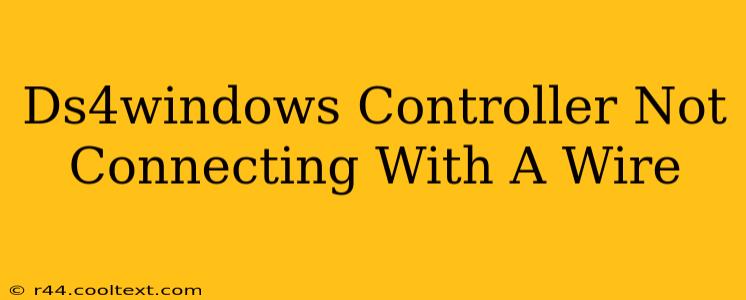If your DS4Windows controller isn't connecting via wire, don't worry! This is a common problem with several potential solutions. Let's troubleshoot and get your DualShock 4 working flawlessly.
Common Causes and Solutions for Wired DS4 Connection Issues
There are several reasons why your wired DS4 connection might be failing. Let's tackle the most frequent culprits:
1. Incorrect Cable:
- The Problem: Using the wrong cable is a leading cause of connection problems. DS4Windows requires a standard micro-USB cable, the same type used to charge most Android phones. Don't use charging cables designed for other devices like iPhones or tablets.
- The Solution: Try a different, known-good micro-USB cable. Sometimes, a seemingly functional cable might have internal damage. Testing with another cable is the first and simplest step.
2. Driver Issues:
- The Problem: Outdated, corrupted, or conflicting drivers can prevent your computer from recognizing the controller.
- The Solution:
- Uninstall and Reinstall DS4Windows: Completely uninstall DS4Windows, including any associated files. Then, download the latest version from the official source and reinstall it. (Remember: Never download from unofficial sources.)
- Update your Bluetooth Drivers: Ensure your Bluetooth drivers are up-to-date. This is particularly important if you've previously used your controller wirelessly. Check your computer manufacturer's website for the latest drivers.
- Check Device Manager: Open Device Manager (search for it in your Windows search bar), look for "Human Interface Devices", expand it, and check for any error symbols (yellow exclamation marks) next to devices related to your controller. If you find any, try updating or reinstalling the drivers.
3. USB Port Issues:
- The Problem: A faulty USB port can be the culprit. Your computer's USB ports might not be supplying enough power, or there might be a hardware issue with the port itself.
- The Solution:
- Try Different USB Ports: Test with different USB ports on your computer, including those on the back of your desktop (if applicable). Some front-panel USB ports may be powered differently or have lower power output.
- Try a Different USB Hub (Powered): If you're using a USB hub, try connecting directly to your computer's USB port to rule out the hub as a problem. If you continue to use a hub, ensure it's a powered USB hub; unpowered hubs can sometimes lack sufficient power for peripherals.
4. DS4Windows Settings:
- The Problem: Incorrect settings within DS4Windows can occasionally prevent a wired connection.
- The Solution:
- Check the "Hide DS4 Controller" Option: Ensure this option is unchecked.
- Restart DS4Windows: After making changes to the settings, restart DS4Windows to apply them. Sometimes a simple restart can fix seemingly intractable problems.
5. Software Conflicts:
- The Problem: Other software might be interfering with DS4Windows' ability to access the controller.
- The Solution: Temporarily close any other applications that might use game controllers or input devices to see if this resolves the issue.
Further Troubleshooting Steps
If the above steps haven't solved the problem, try these:
- Restart your computer: A simple restart can often resolve minor software glitches.
- Check for Windows Updates: Outdated operating systems can sometimes cause compatibility problems.
- Reinstall DS4Windows in a Different Location: Sometimes the installation path can cause unforeseen issues.
By systematically working through these steps, you'll significantly increase your chances of getting your DS4 controller connected via wire. Remember to always consult the official DS4Windows documentation for the most up-to-date information and support.