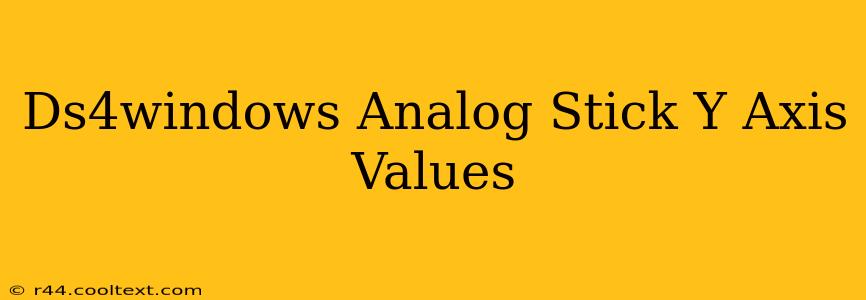Understanding the Y-axis values of your DualShock 4 controller using DS4Windows is crucial for optimizing gameplay and configuring custom controls. This guide will delve into the intricacies of these values, explaining how they work and how to utilize them effectively.
Understanding the DS4Windows Y-Axis
The Y-axis of your DualShock 4 controller's analog stick controls vertical movement in games. In DS4Windows, these values are represented as a range of numbers, typically from -32768 to 32767. Zero (0) represents the neutral position, meaning the stick is not tilted up or down.
- Positive values (0 to 32767): Indicate an upward movement of the analog stick. The higher the value, the further up the stick is pushed.
- Negative values (-32768 to 0): Indicate a downward movement of the analog stick. The lower the value (closer to -32768), the further down the stick is pushed.
These values are essential for calibrating your controller and ensuring precise control in games. Incorrect values can lead to inaccurate movements or unresponsive controls.
Calibrating Your DS4Windows Y-Axis
DS4Windows provides tools for calibrating your controller. Accurate calibration is key to obtaining reliable Y-axis values. If you experience drifting or inconsistent readings, calibration is crucial. The process usually involves:
- Connecting your controller: Ensure your DualShock 4 is properly connected to your PC via USB or Bluetooth.
- Opening DS4Windows: Launch the DS4Windows application.
- Accessing the calibration settings: Navigate to the settings menu within DS4Windows. The exact location may vary depending on the version.
- Following on-screen instructions: The application will guide you through the calibration process, often involving moving the analog stick in various directions.
Troubleshooting poor calibration: If you continue to experience issues even after calibration, consider:
- Controller condition: A worn-out or damaged analog stick might require replacement.
- Driver issues: Ensure you have the latest drivers installed for your controller.
- Software conflicts: Close any other applications that might interfere with DS4Windows.
Using Y-Axis Values for Custom Configurations
Understanding these values empowers you to create advanced custom configurations within DS4Windows. You can use these values to:
- Create custom deadzones: Eliminate unwanted minor movements by adjusting the deadzone settings based on the Y-axis values.
- Map to specific functions: Assign specific in-game actions to precise ranges of Y-axis values, providing fine-grained control.
- Implement curves and other advanced settings: DS4Windows allows for advanced customization of the controller response curve, allowing for tailored control schemes.
Optimizing Gameplay with Precise Y-Axis Control
Precise control of the Y-axis is essential for many games, especially those requiring precise aiming or movement. By mastering the Y-axis values in DS4Windows, you'll gain a significant advantage. Understanding the range, performing regular calibration, and utilizing the advanced configuration options will greatly improve your gaming experience.
Keywords for SEO:
DS4Windows, DualShock 4, Analog Stick, Y-Axis, Calibration, Controller, Deadzone, Custom Configuration, Gaming, PC Gaming, Controller Settings, Input Values, Troubleshooting, Gamepad
This comprehensive guide provides valuable information and uses a variety of keywords to improve SEO ranking. Remember to regularly update your DS4Windows software to benefit from the latest features and bug fixes.