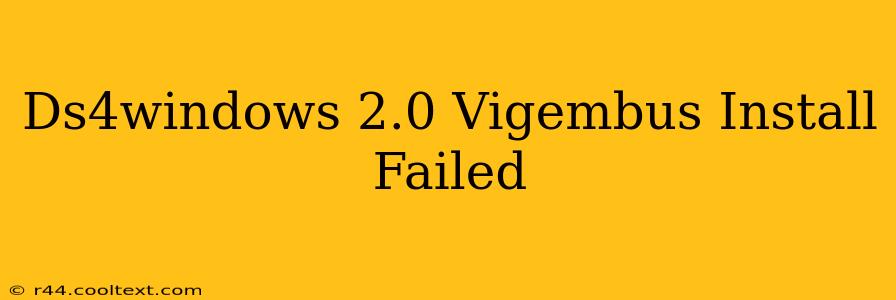Installing DS4Windows can sometimes present challenges. A "Vigembus install failed" error is a common one, preventing you from using your DualShock 4 controller on your PC. This guide will walk you through troubleshooting this issue and getting your controller up and running.
Understanding the Error
The "Vigembus install failed" error in DS4Windows 2.0 usually stems from problems with the installation or configuration of the VigemBus driver, a crucial component that allows DS4Windows to communicate with your PC. This isn't necessarily a problem with DS4Windows itself, but rather a conflict or issue with your system's drivers or hardware.
Troubleshooting Steps
Let's tackle this problem systematically:
1. Administrator Privileges:
- The most common cause: Are you running the DS4Windows installer and the application itself as administrator? Right-click the installer and the DS4Windows application, and select "Run as administrator." This is often overlooked but vital for proper driver installation.
2. Driver Signature Enforcement:
- Potential conflict: Windows might be blocking the installation due to driver signature enforcement. You'll need to temporarily disable this. Search for "driver signature enforcement" in your Windows search bar. Follow the instructions to temporarily disable it for the duration of the installation. Remember to re-enable it afterward for system security.
3. Reboot Your Computer:
- Clean slate: Before attempting another installation, restart your computer. This clears any lingering processes or temporary files that might be interfering.
4. Uninstall Previous Versions:
- Conflict resolution: If you've previously installed DS4Windows or other similar controller emulators, uninstall them completely before attempting a fresh installation of DS4Windows 2.0. Use the Windows control panel to uninstall programs. Make sure to remove any remaining files in the installation directory as well.
5. Check for Conflicting Software:
- Interference: Other software or drivers might conflict with VigemBus. Consider temporarily disabling any other controller-related software or drivers you have installed.
6. Download the Latest DS4Windows Version:
- Updates fix bugs: Ensure you're using the most up-to-date version of DS4Windows. Outdated versions may contain bugs that have been fixed in newer releases. Always download from the official source.
7. Compatibility Mode:
- Older systems: If you're running an older version of Windows, try running the installer in compatibility mode. Right-click the installer, go to "Properties," then "Compatibility," and experiment with different Windows versions.
8. Check Device Manager:
- Driver status: After installation, check your Device Manager (search for it in the Windows search bar) to see if any errors are reported related to the VigemBus driver or your controller. If errors persist, try reinstalling the drivers.
If the Problem Persists
If none of these steps resolve the issue, consider:
- Seeking help on DS4Windows forums or communities: Engage with the community. Other users may have encountered and solved similar problems.
- Providing detailed system information: When seeking help, provide as much detail as possible about your system (Windows version, controller model, other relevant software) to help others diagnose the issue.
By following these steps, you should be able to resolve the "Vigembus install failed" error and enjoy using your DualShock 4 controller with your PC. Remember to always download DS4Windows from reputable sources to avoid malware and other security risks.