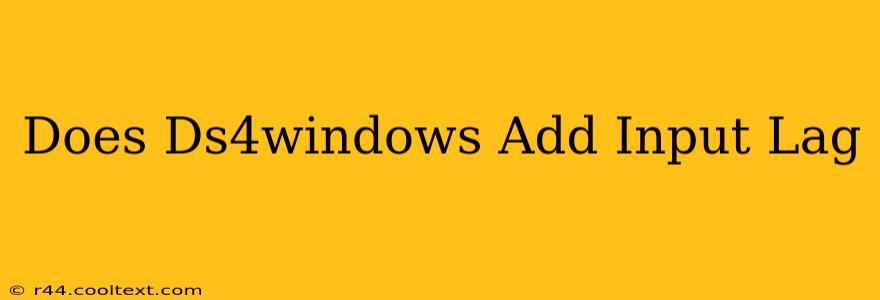Does DS4Windows Add Input Lag? A Comprehensive Look
The question of whether DS4Windows adds input lag is a common concern among PC gamers using PlayStation 4 controllers. The short answer is: it can, but it doesn't have to. The amount of lag, if any, depends on several factors. Let's delve into the details.
Understanding Input Lag
Before we discuss DS4Windows specifically, let's clarify what input lag is. Input lag is the delay between performing an action on your controller (e.g., pressing a button) and seeing the corresponding action reflected in your game. High input lag can significantly impact gameplay, especially in fast-paced games requiring precise timing.
Factors Affecting Input Lag with DS4Windows
Several factors can influence whether DS4Windows introduces noticeable input lag:
-
DS4Windows Version: Older versions of DS4Windows may have had higher latency issues compared to more recent releases. Always keep your DS4Windows software updated to benefit from performance improvements and bug fixes.
-
Driver Settings: Incorrect or poorly configured driver settings within DS4Windows can contribute to input lag. Experimenting with different settings, such as the polling rate (how often the controller reports its state to the PC), can impact performance. A higher polling rate generally means less lag, but it might also slightly increase CPU usage.
-
PC Hardware: The processing power of your computer plays a role. A weaker CPU might struggle to process controller input quickly, leading to perceived input lag even if DS4Windows itself is optimized.
-
Game Settings: Game-specific settings, like V-Sync or other graphics options, can indirectly affect perceived input lag. These settings are independent of DS4Windows but can contribute to overall responsiveness.
-
Bluetooth vs. Wired Connection: Using a wired connection (via USB) is generally preferred over Bluetooth for minimizing latency. Bluetooth introduces additional processing overhead, which can translate to slightly higher input lag.
Minimizing Input Lag with DS4Windows
To minimize potential input lag with DS4Windows:
- Update DS4Windows: Regularly check for updates and install them promptly.
- Use a Wired Connection: Connect your DS4 controller to your PC using a USB cable whenever possible.
- Optimize DS4Windows Settings: Experiment with different polling rates and other settings within DS4Windows to find the optimal configuration for your system. Start with a higher polling rate (e.g., 1000Hz) and see if your system can handle it without performance issues.
- Check PC Resources: Ensure your PC meets the minimum system requirements for the games you're playing. A sluggish PC can exacerbate input lag issues, regardless of controller software.
- Disable Unnecessary Software: Close any unnecessary background applications that might consume system resources and contribute to latency.
Testing for Input Lag
To test for input lag, you can use various online tools designed to measure input latency. These tools can help you quantitatively assess whether DS4Windows is introducing a noticeable delay. However, the best test is your own subjective experience while gaming.
Conclusion
While DS4Windows can contribute to input lag under certain circumstances, it's often negligible and easily mitigated with proper configuration and setup. By following the steps outlined above, you can significantly reduce or eliminate any noticeable delay and enjoy smooth, responsive gameplay with your PS4 controller on PC. Remember that many factors influence overall input lag, and DS4Windows is just one piece of the puzzle.