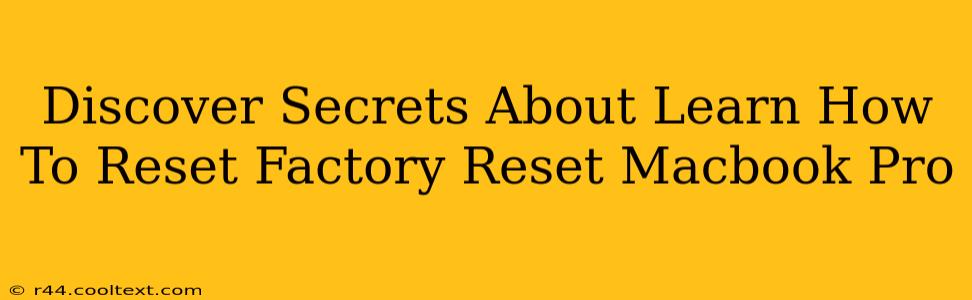So, you're ready to give your trusty Macbook Pro a fresh start? A factory reset is the ultimate solution for various issues, from sluggish performance to persistent software glitches. But before you dive in, let's uncover some secrets to make this process smoother and more efficient. This guide will walk you through the steps, revealing hidden tips and tricks to ensure a clean and successful factory reset of your Macbook Pro.
Why Factory Reset Your Macbook Pro?
There are several compelling reasons to perform a factory reset on your Macbook Pro:
- Selling or Donating Your Mac: A factory reset completely wipes your personal data, ensuring your privacy and protecting sensitive information.
- Troubleshooting Software Issues: Persistent software problems, glitches, or slowdowns can often be resolved with a clean slate. A factory reset reinstalls macOS, eliminating corrupted files and settings.
- Preparing for Repairs: Before sending your Macbook Pro for repair, a factory reset protects your data and helps technicians diagnose hardware problems more effectively.
- Boosting Performance: Over time, your Mac accumulates temporary files and data. A factory reset removes this clutter, potentially improving performance and speed.
Methods for Factory Resetting Your Macbook Pro
There are two primary methods to factory reset your Macbook Pro, each serving a slightly different purpose:
1. Using macOS Utilities (Recommended for Most Users):
This method is ideal for most users and is relatively straightforward. It erases your data and reinstalls macOS.
Steps:
- Back Up Your Data: This is crucial. Use Time Machine or another backup method to save all your important files, photos, and documents before proceeding. Losing data is irreversible.
- Shut Down Your Macbook Pro: Completely power off your Mac.
- Boot into Recovery Mode: Turn on your Macbook Pro and immediately hold down the Command + R keys. Release them when you see the Apple logo or a spinning globe.
- Choose Disk Utility: In the macOS Utilities window, select "Disk Utility."
- Erase Your Startup Disk: Select your startup disk (usually named "Macintosh HD" or similar) from the sidebar. Click "Erase." Choose "APFS" (or "Mac OS Extended (Journaled)" for older systems) as the format and give it a name.
- Reinstall macOS: Quit Disk Utility and return to the macOS Utilities window. Select "Reinstall macOS." Follow the on-screen instructions.
- Setup Your Mac: Once the reinstallation is complete, you'll need to set up your Mac as if it were new.
2. Using the "Erase All Content and Settings" Option (Quick Reset):
This method is faster but doesn't offer as much control. It's suitable if you're certain you want a quick reset and haven't important data stored on external devices that needs to be preserved.
Steps:
- Back Up Your Data (Again, this is crucial!): Ensure you've backed up all critical data before proceeding.
- Go to System Settings: Open System Settings and navigate to "General" and then "Transfer or Reset Mac."
- Erase All Content and Settings: Select "Erase All Content and Settings." Follow the on-screen prompts to confirm your decision. Your Mac will restart and begin the process.
Secret Tips for a Seamless Factory Reset
- Check External Drives: Before starting, disconnect any external drives or devices to avoid accidental erasure.
- Update macOS Before Resetting: If possible, update your Mac to the latest version of macOS before performing the reset. This ensures you have the latest security updates and bug fixes.
- Password Protection: Remember your Apple ID password. You'll need it to complete the setup process after the reset.
By following these steps and incorporating these secret tips, you can confidently factory reset your Macbook Pro and enjoy a clean, fast, and secure system. Remember, data loss is irreversible, so backing up your data is the most critical step in this entire process.