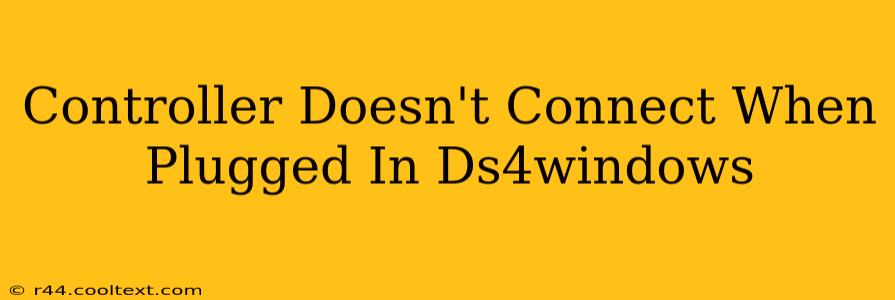Many users experience frustration when their DualShock 4 controller refuses to connect via DS4Windows, even when physically plugged in. This issue can stem from various sources, but with systematic troubleshooting, you can usually resolve it. This guide will walk you through the most common causes and solutions for this frustrating problem.
Identifying the Problem: Why Isn't My DS4 Connecting?
Before diving into solutions, let's pinpoint the potential culprits behind your controller's refusal to connect. The problem might lie within:
- Driver Issues: Outdated, corrupted, or conflicting drivers are frequently the root cause. Windows might not recognize the controller properly without the correct drivers installed.
- DS4Windows Configuration: Incorrect settings within DS4Windows itself can prevent a connection. Check your profiles and settings meticulously.
- Hardware Problems: While less common, a faulty USB port, cable, or even the controller itself could be at fault.
- Bluetooth Interference: If you're using Bluetooth, interference from other devices can disrupt the connection.
- Windows Updates: Recent Windows updates can sometimes cause compatibility issues with DS4Windows.
Troubleshooting Steps: Reconnecting Your DS4 Controller
Let's tackle these potential issues one by one:
1. Check Your Connections: The Basics
- USB Cable: Ensure you're using a high-quality USB cable. Try a different cable and a different USB port on your computer. Avoid USB hubs; connect directly to the computer's ports.
- Controller Power: Make sure your DualShock 4 controller is sufficiently charged. A low battery can prevent it from establishing a connection. Try connecting it to a charger.
- Restart Your Computer: This simple step often resolves temporary software glitches. Restart your PC and try again.
2. Reinstall DS4Windows and Drivers
- Uninstall DS4Windows: Completely uninstall DS4Windows using the control panel's "Add or Remove Programs" (or "Apps & features" in Windows 10/11). Make sure to remove any lingering files in the installation directory.
- Download the Latest Version: Download the latest version of DS4Windows from the official source. Important: Avoid unofficial downloads; they might contain malware.
- Reinstall DS4Windows: Install the fresh copy of DS4Windows and make sure to install the necessary drivers during the process.
3. Configure DS4Windows Settings
- Check the Profiles: Ensure that you have selected the correct profile in DS4Windows. A misconfigured profile can cause connection issues.
- Hide DS4 Controller: In DS4Windows, make sure the option to "Hide DS4 Controller" is unchecked (or check it and see if this resolves the issue -- sometimes unhiding it is the key).
- Bluetooth Settings: If using Bluetooth, check your Windows Bluetooth settings and ensure your controller is paired correctly.
4. Update or Roll Back Drivers
- Device Manager: Open the Device Manager (search for it in the Windows search bar). Expand "Human Interface Devices" and look for your DS4 controller.
- Update Driver: Right-click on your controller and select "Update driver." Windows will search for and install the latest driver.
- Roll Back Driver (If Applicable): If updating the driver doesn't work, try rolling back to a previous version. Right-click on the controller and select "Properties," then go to the "Driver" tab.
5. Hardware Check
- Different USB Ports: Try different USB ports on your computer. Some ports might deliver insufficient power or have hardware issues.
- Different Controller (If Available): If possible, test another DualShock 4 controller to rule out hardware problems with your original controller.
6. Check for Conflicts
- Other Devices: Disconnecting other USB devices can help eliminate potential conflicts that are interfering with your controller's connection.
Still Having Trouble?
If you've tried all these steps and your DS4 controller still refuses to connect, you might need further assistance. Consider searching online forums for DS4Windows support or contacting the DS4Windows developers directly. Remember to clearly describe your issue and the steps you've already taken. Providing detailed information about your system configuration will also be helpful in getting the right support.