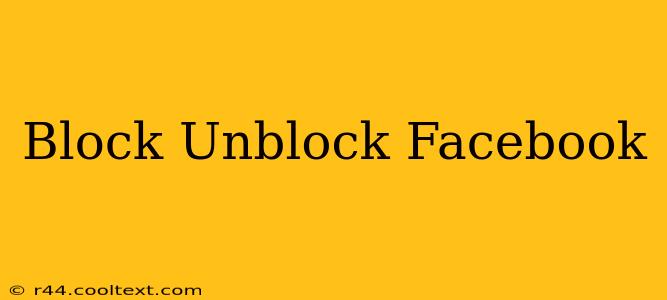Facebook, while a powerful tool for connection, can sometimes feel overwhelming. Knowing how to effectively block and unblock users is crucial for maintaining a positive and safe online experience. This guide will walk you through the process on various devices and platforms, explaining why you might need to use these features and providing helpful tips.
Why Block Someone on Facebook?
There are many reasons why you might choose to block someone on Facebook. These include:
- Harassment or Bullying: If someone is sending you unwanted messages, making threats, or engaging in any form of online harassment, blocking them is a necessary step to protect your well-being.
- Privacy Concerns: You may want to block someone who you feel is invading your privacy by constantly checking your profile or sharing your information without your permission.
- Unwanted Attention: Sometimes, you might simply want to limit contact with someone who is persistently pursuing unwanted interaction. Blocking provides a clean and direct way to manage this.
- Protecting Your Mental Health: If someone's presence on your Facebook feed negatively impacts your mental health, blocking them can contribute to a healthier online environment.
How to Block Someone on Facebook
The process for blocking someone on Facebook is fairly straightforward, regardless of whether you're using a desktop computer, a smartphone, or a tablet.
Blocking on Desktop:
- Locate the Profile: Find the profile of the person you wish to block.
- Access the Options Menu: Click on the three dots located in the upper right-hand corner of their profile page. This will open a drop-down menu.
- Select "Block": Choose the "Block" option from the menu.
- Confirm Your Action: Facebook will typically provide a confirmation prompt to ensure you want to proceed.
Blocking on Mobile (Android and iOS):
- Navigate to the Profile: Open the Facebook app and find the profile you wish to block.
- Access the Menu: Tap on the three dots (or similar icon) located near the top right corner of their profile. This usually sits next to the "Message" button.
- Select "Block": Tap on "Block" in the options that appear.
- Confirm the Block: Confirm your action to finalize the block.
How to Unblock Someone on Facebook
If you decide you want to allow someone to interact with your Facebook profile again, here's how to unblock them:
Unblocking on Desktop:
- Go to Settings & Privacy: In the upper right-hand corner of Facebook, click on the downward-facing arrow. Select "Settings & Privacy," then choose "Settings."
- Access Blocking Settings: In the "Settings" menu, find the "Blocking" section.
- Find the User: Locate the person you wish to unblock from your blocked list.
- Unblock: Click "Unblock" next to their name.
Unblocking on Mobile (Android and iOS):
- Access Settings & Privacy: Tap the three horizontal lines (menu icon) in the bottom right corner, then select "Settings & Privacy" and then "Settings."
- Navigate to Blocking: Find and tap on "Blocking."
- Locate and Unblock: Locate the person you wish to unblock and tap "Unblock."
Important Considerations
- Blocking is Permanent (Until Unblocked): Remember that once you block someone, they will no longer be able to see your posts, message you, or interact with your profile.
- They May Still See Your Public Information: While blocking limits their interaction, some public information might still be visible depending on your privacy settings. Review your privacy settings to ensure your information is protected.
- Consider Alternatives: Before blocking someone, consider alternative options like muting their posts or restricting their access to certain content.
By understanding how to effectively block and unblock users on Facebook, you can create a safer and more enjoyable experience. Remember to utilize these tools responsibly and thoughtfully.