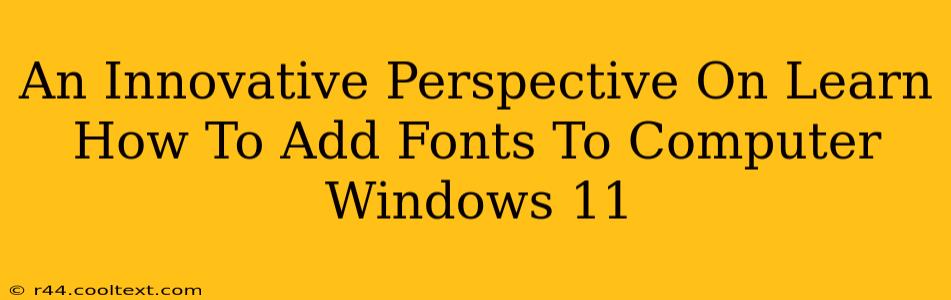Adding new fonts to your Windows 11 computer can dramatically change the look and feel of your documents, websites, and overall user interface. While the process is straightforward, understanding the nuances can elevate your experience beyond simply installing a new typeface. This guide offers an innovative perspective, moving beyond the basic instructions to unlock the full potential of font management in Windows 11.
Why Add New Fonts? Beyond Aesthetics
While aesthetic appeal is a primary reason many users add new fonts, the benefits extend far beyond mere visual enhancements. Consider these key advantages:
- Enhanced Branding: Using custom fonts allows you to strengthen your brand identity across all your digital creations. Imagine using a unique font for your business communications – it instantly creates a memorable and professional image.
- Improved Readability: Different fonts offer varying levels of readability. Choosing fonts suited to your content ensures your message is clear and easily understood, particularly important for lengthy documents or website text.
- Creative Expression: Fonts are powerful tools for self-expression and creative projects. Experimenting with different typefaces can unlock new levels of artistry in graphic design, writing, and other creative endeavors.
- Supporting Diverse Languages: Installing fonts that support specific languages or character sets broadens the scope of your digital communication. This is vital for multilingual projects or international communication.
The Traditional Method: A Step-by-Step Guide
The standard method of adding fonts to Windows 11 is simple and effective. Here's a quick breakdown:
- Download Your Font: Find a font you love from reputable sources online. Many free and paid options are available. Remember to only download fonts from trusted websites to avoid malware.
- Locate the Downloaded Font: Once downloaded, locate the font file (usually a
.ttfor.otffile). - Double-Click the Font File: Simply double-clicking the font file will open the Font Settings window.
- Preview and Install: You can preview the font before installing it. Click the "Install" button to add it to your system.
- Verify Installation: Open a text editor or word processor to confirm the new font is available in your font list.
Going Beyond the Basics: Advanced Font Management Techniques
For power users, managing fonts efficiently is crucial. Here are some advanced techniques:
Organizing Your Font Collection:
As your font library grows, organization becomes essential. Consider creating folders to categorize your fonts by style, usage (e.g., "Serif," "Sans-serif," "Handwriting"), or project. This makes locating specific fonts much faster.
Using Font Management Software:
While Windows 11 offers built-in font management tools, dedicated software can provide advanced features like font previews, organization tools, and the ability to create custom font sets. Researching available options can greatly improve your workflow.
Understanding Font Licensing:
Before using any font, carefully review its licensing agreement. Many fonts have restrictions on commercial use or distribution. Understanding these terms prevents legal issues.
Troubleshooting Common Font Issues
- Font Not Appearing: Restart your computer after installing new fonts to ensure they're properly recognized by the system.
- Font Corruption: If a font appears corrupted or displays incorrectly, try reinstalling it. Downloading the font from a different source can also resolve the issue.
Conclusion: Unlocking the Power of Typography in Windows 11
Adding new fonts to your Windows 11 system is more than just a cosmetic change; it's a powerful way to enhance your creativity, improve readability, and strengthen your brand identity. By understanding both the basic installation process and advanced font management techniques, you can unlock the full potential of typography on your Windows 11 computer. Remember to always download fonts from trusted sources and respect font licensing agreements. Happy font hunting!